How to introduce Poll Everywhere and other tips for live polling

Poll Everywhere activities are only as valuable as the responses they generate. It’s the responses, not what prompted them, that give you insight into how your audience is processing your presentation. Without responses, a Poll Everywhere activity is just awkward silence.
That’s the last thing any of us here want for our presenters. That’s why we put our heads together and created this list of tips and tricks to help you maximize live polling in your presentations. These ideas will help you get the audience up to speed with Poll Everywhere faster. That way they can spend more time crafting thoughtful feedback.
Got a tip that’s not on this list? Share it with the Poll Everywhere community on Twitter.
Give instructions up front for faster responses
You want to signal to the audience as early as possible that this will be an interactive presentation. Otherwise, when you ask them to participate, it will take them that much longer to find their phones, follow the instructions, and figure out what’s going on. Get that time back by giving everyone a head’s up right at the start. This will result in a faster, smoother polling experience for everyone.
Some presenters tell the audience, as part of their introduction, “During today’s talk, I will ask you to participate in some polls using Poll Everywhere, so please keep your phones or laptops handy.” Others create a Poll Everywhere instructions slide that shows everyone how to use the software. They show this slide on the presentation screen as people are finding their seats.
Do a practice activity before your main activities
If there’s time, start your presentation with a practice Poll Everywhere activity. Doing so teaches the audience how Poll Everywhere works before you ask the important questions. It always takes people longer to respond to your first Poll Everywhere activity. Best to get this delay out of the way early and have faster responses later.
I typically recommend one of our fun icebreaker questions as a practice activity. You want a question that will peak the room’s curiosity without being too difficult. The audience needs to focus on using Poll Everywhere, not puzzling out your first question. Help them get acquainted with Poll Everywhere in a low-pressure setting. This will improve participation on other activities later on.

Read more: Make PowerPoint games the audience plays on their phones
Slow down. The first activity always takes the longest.
Presenters tend to rush through Poll Everywhere activities because of a natural tendency to be uncomfortable with silence. But you must embrace that silence. The audience needs it to figure out the instructions you just gave them, and to formulate a response. Typically, you should allow 90 seconds for your first activity, and 30 – 40 seconds for subsequent activities. As the audience becomes accustomed to responding, you will notice these gaps growing shorter and shorter.
Mix up your activities and space them out
One of the biggest benefits to using Poll Everywhere is its ability to bring wandering minds back into the fold. Maximize this benefit by spacing out activities throughout your presentation. Drop in an activity every few slides to catch people as they space out. Mixing up your presentation style this way can improve retention.
If you’re presenting to an audience unfamiliar with Poll Everywhere, then I recommend sticking to one activity type. That means asking all multiple choice, or all word cloud, questions, for example. However, within that single type, you can create so many different activities. Icebreakers. Anonymous feedback. Formative assessment. Audience opinion. Giving the room different ways of expressing themselves, and different ways to apply the knowledge you just presented, will make you a more effective speaker overall.
Worried about audience apathy? Make it a contest.
Sometimes you need to present to an audience determined to nap through your entire deck. One way to wake them up is with a friendly contest. Poll Everywhere Competitions is a live trivia contest that you control. You decide the questions. The audience earns points for speed and correctness. And the results appear in an animated leaderboard (complete with confetti for the winner). Even if your audience isn’t initially on board with your presentation, more often than not they will get on board with climbing the leaderboard and competing with their peers.
Read more: 12 tips to get the most from Poll Everywhere Competitions
Start a Q&A activity and let it run throughout your presentation
Here’s something we do all the time at Poll Everywhere HQ: At the beginning of every large meeting, the organizer will activate a Poll Everywhere Q&A activity. That person will then leave the activity running throughout the meeting. This gives everyone a discrete way to share their thoughts and questions without disrupting the flow of the meeting. At the end, the organizer will return to that Q&A and talk through each of the items one by one.
One of the best aspects of Q&A is the ability for each participant to upvote or downvote responses from their peers. Responses with more votes rise to the top of the list. That means, at the end of the meeting, the organizer sees a list of the audience’s top feedback, not just random feedback.
Share the results of your activities after the presentation ends
Sharing the results of any Poll Everywhere activities completed during your presentation is an easy, natural way to follow up with the audience and remind them what you presented. Doing so reminds them not only about what everyone said in response to your activities, but will likely trigger other memories about the discussions or talking points that followed.
Choose one response method for even faster replies
Most Poll Everywhere activities give the audience a choice: Either reply by visiting a web page, or by texting a number on their phones.
You can control which of these options the audience sees. If you tell people they can respond by web or text, it will inevitably take them a moment or two to decide which method they want to use. They may ask their neighbor, or start one way and then switch to another. This decision-making process may only take a few seconds, but each second counts for ten when you’re on the main stage. Simplify the choice, and speed up the time to respond, by limiting how the audience can respond to all your Poll Everywhere activities to one method.
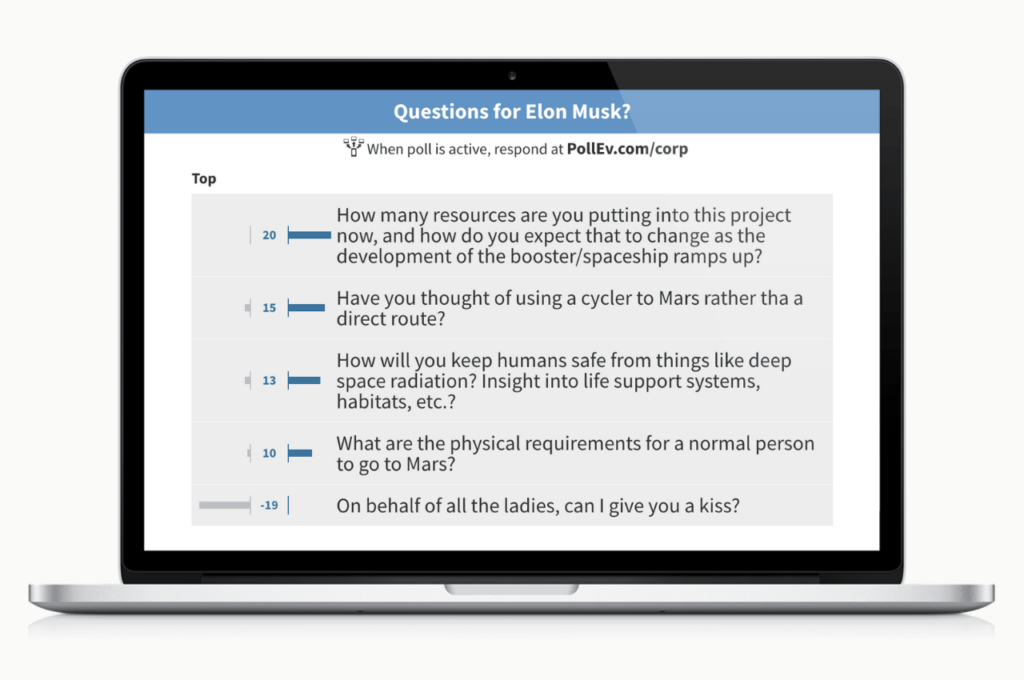
Read more: How to choose the best format for your presentation
Use light and dark themes for light and dark environments
In the Poll Everywhere visual settings menu, there is a section labeled themes. Two of these themes are ‘Light’ and ‘Dark’ which recolor your activity to better suit a light or dark presentation environment. If you’ve ever sat through a presentation in a dark room only to have your eyes seared by the blindingly bright colors of someone’s PowerPoint slides, then you will appreciate the Dark theme. On the flip side, the Light theme solves a similar problem for overly lit rooms.
Present Poll Everywhere activities without a presentation screen
Every so often, I speak with a Poll Everywhere presenter who uses the product without the aid of a presentation screen. No projector. No giant monitor. Nothing. How do they do it? The first part is simple enough: They tell the audience, out loud, to visit their Poll Everywhere URL. There the audience responds as normal. But showing everyone the results isn’t so simple. The solution these presenters came up with is to use two lesser-known Poll Everywhere features: Custom reply message and the Live results link.
Set a Custom reply message for each of your Poll Everywhere activities that includes a link to that activity’s live results page. It can be as simple as, “Thanks for responding. See the live results here [URL].” When people click on that URL a web page will open showing the chart or graph that you would normally show in your presentation.
How to introduce Poll Everywhere to the audience
1. Ask everyone to take their phones out
“Now I’m going to ask for your opinion. We’re going to use your phones to do some live audience voting just like on American Idol. Please take out your phones now, but remember to leave them on silent.”
2. Tell them how to participate
“You will be able to participate by sending a text message or visiting a web address on your phone or laptop.”
When allowing participate through texting:
“To participate, first join my session. You do this by sending a message to the five digit number 22333. In the body of the message, you’ll type the keyword _____. You will get a confirmation message that you have joined my session. From there, just reply to that message with your responses (A,B, C)…”
When allowing participation on the web:
“To participate, open any browser and visit www.pollev.com/_____. Wait for the poll to appear and then submit your response.”
Read aloud the instructions that appear at the top of your poll for how to participate.
3. Address their concerns
Fees. “Standard text messaging rates apply, so it may be free for you, or up to twenty cents on some carriers if you do not have a text messaging plan.”
Privacy. “The service we are using is serious about privacy. I cannot see your phone numbers, and you will never receive follow up text message outside of this presentation.”
Typing. “Capitalization doesn’t matter, but spelling and spacing do.”
Downloading another app. “You can participate without downloading an app on your phones. But if you want to, Poll Everywhere does have an app available in the Android and Apple app stores.”
Got a tip that’s not on this list? Share it with the Poll Everywhere community on Twitter.