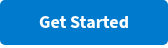How to get more done with Poll Everywhere’s new activity creator
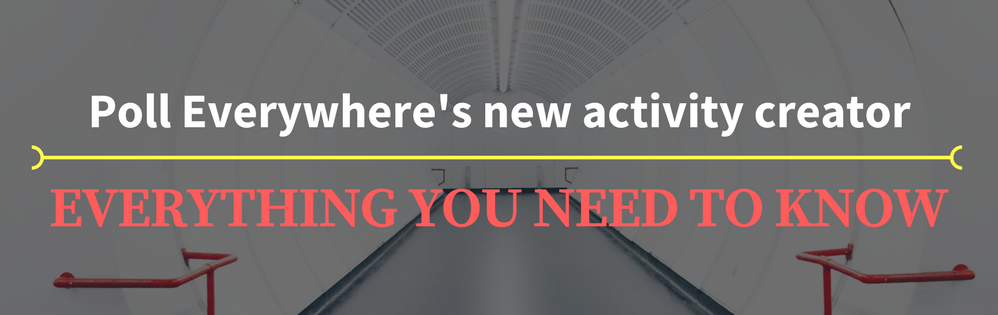
Poll Everywhere recently unveiled its redesigned activity creator.
The new creator is available now for all presenters. When you load it up for the first time, there may be some activities you don’t recognize. Don’t worry. I have a full breakdown of how everything works below.
There are also some useful tips and links to help you get the most out of each activity.
Once you’ve had a chance to try the new creator, share your feedback with us in the comments below.
Welcome to the new Poll Everywhere activity creator
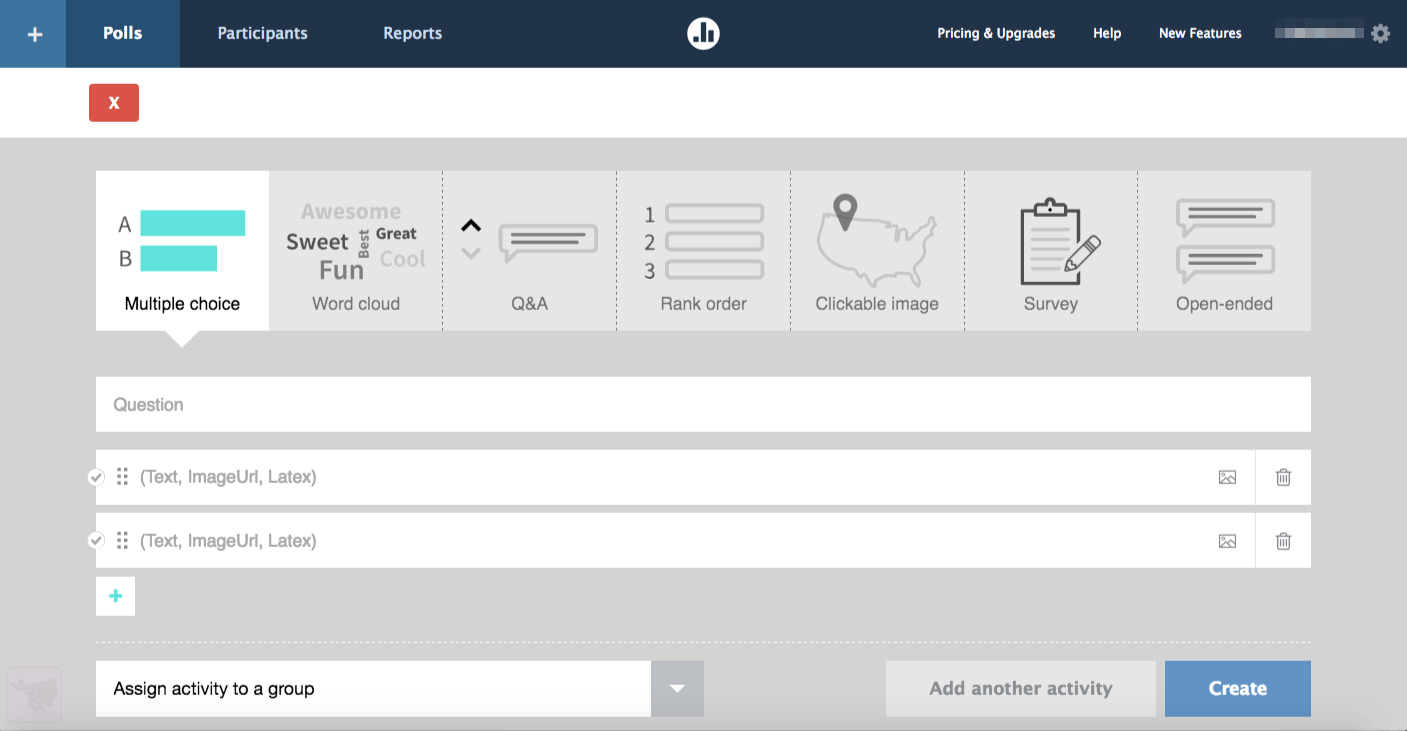
This is it: the new activity creator, fully redesigned for the first time since 2007.
Soon, when you visit your My Polls page and click ‘Create’ this screen will appear. The seven boxes along the top are different activities. Now the full array of Poll Everywhere’s creative options are front and center, making it easier than ever to find the perfect complement for your presentation.
Creating an activity works just like it did in the old creator: select an activity, enter your text, and hit ‘Create’.
If you need to create multiple activities at once, use the new ‘Add another activity’ button. It saves your current activity and starts a new one without having you jump between menus.
Here’s a quick rundown on how you can use each activity to enhance your presentations.
The right format for any type of audience feedback
Multiple choice
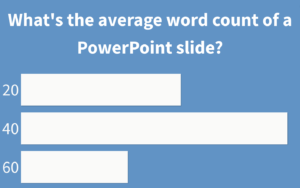
This is Poll Everywhere’s most popular activity. It’s easy to use and extremely versatile.
Audiences respond by choosing from a predefined list of answers you create, and the results are presented as a bar graph.
What many presenters don’t realize, however, is that you can use images – and even animated .GIFs – as answers in multiple choice (and rank order) questions. Just click the image icon in the answer field to add an image.
Word cloud
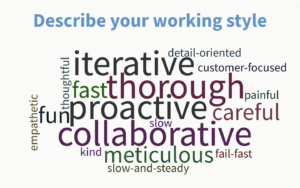
Word clouds are a visually striking way to showcase lots of audience responses in one place.
You provide the prompt or question, and your audience provides the words that fill your cloud. They can even submit emojis.
Responses that receive multiple entries grow larger in the cloud. This can spark friendly competition as people cheer on their favorites. In addition to collecting responses via text or online, you can poll your Twitter followers as well.
Q&A
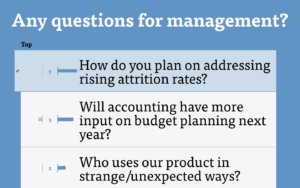
If you’re a presenter who regularly takes questions from the audience, this activity is your new best friend. Q&As give you a curated, crowdsourced list of audience feedback. This tells you exactly what the majority of your audience wants to know.
When audiences respond to a Q&A poll, they have the opportunity to upvote responses from their peers. The ones that get the most votes move to the top of the list. This expedites lengthy Q&A sessions, and filters out irrelevant entries. See how it would’ve helped Elon Musk during his Mars colony Q&A.
Rank order
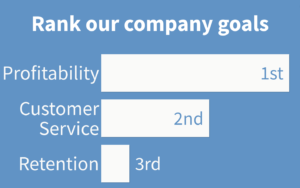
Unlike other activities, rank order questions are not a binary choice. Instead, they let you gauge audience opinion on a list of items. For example, you could ask “Rank each of these brands from most to least reliable.”
Audiences would see a list of brands (that you created) and could move each one up or down in the list to make their choice. As the results come in, each brand is assigned a rank – 1st, 2nd, 3rd. These rankings are then displayed in a bar graph.
Clickable image
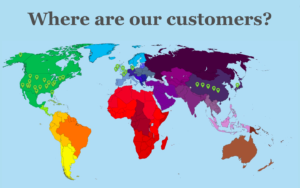
Like word clouds, Clickable images are an excellent way to show lots of audience responses all at once.
Here’s how it works: you ask a question, and your audience responds by clicking anywhere on an image. You choose the image, either from Poll Everywhere’s library or by uploading your own. Responses appear as green pins.
You can track clicks in any part of the image by creating a region. This is helpful when polling hundreds of people.
Survey

I’m going to throw you a curveball here: surveys aren’t like other activities. They’re how you present multiple activities in a sequence. This is helpful when creating tests, quizzes, or exit tickets spanning multiple questions.
Surveys can be consist of any activity. After your audience responds to one, they will automatically be presented with the next one in your survey.
When everyone finishes the survey, you can use Poll Everywhere’s reporting tools to quickly parse the results.
Open-ended
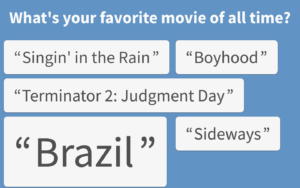
Just like their name suggests, open-ended activities are light on structure and let the audience respond however they wish.
By default, these responses appear as a text wall, with each response stacked atop another. After creating an open-ended question, you can click the paintbrush icon to choose a different way of presenting responses.
Cluster is good for short responses, while the ticker works just like a news ticker on TV.
That covers all the different activities available in the new creator.
There are just two more features to cover: the ‘Assign activity to a group’ and ‘Add another activity’ buttons.

Assigning an activity to a group adds the activity you were justing working on to one of your groups. Groups are how you keep your activities organized within your account. You can create a new group by visiting your My Polls page and clicking ‘Group’ at the top of the page.
Selecting ‘Add another activity’ saves the activity you were just working on and lets you create a new one without leaving the dashboard. This way, you can quickly create several activities back-to-back without jumping between menus.
Transform passive listeners into active participants
So, what do you think of the new activity creator? Which ones are you most excited to try? Share your thoughts, opinions, and creative presentation stories.
Reach out to us via Twitter. We love showing off your polling creations with our followers. And, as always, be sure to check back with Poll Everywhere blog. There are a ton of exciting changes coming in 2017, and I’ll have all the early details for you right here.
Happy polling!