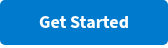How to Make a Poll in Zoom
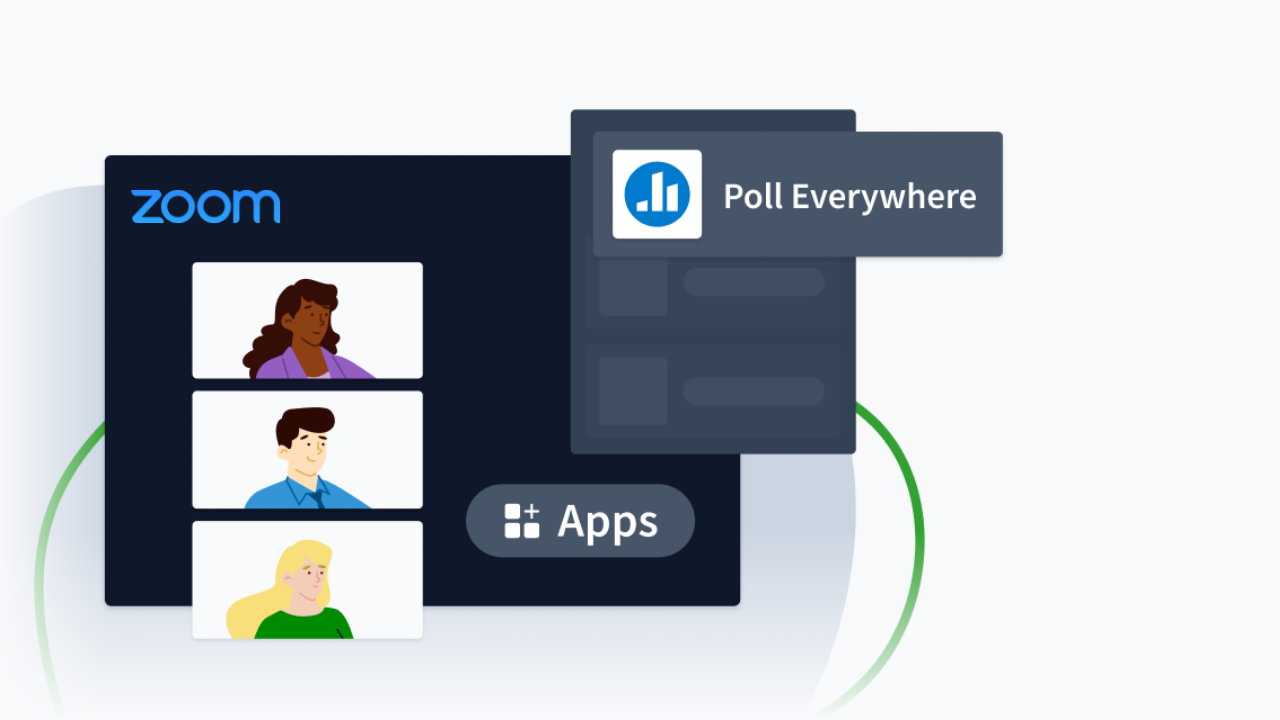
We’ve all been there — you finish presenting your slides during a company town hall, or you share your project update with your remote colleagues over Zoom, and you’re met with a black screen and silence. Your teammates are off-camera and muted. You ask if anyone has any comments or questions and you wait for a raised hand or a response, but nothing happens. There’s an awkward silence as you clear your throat and try to move on. It's uncomfortable and it's what makes remote meetings disengaging.
Engaging your audience during online meetings is crucial. One effective way to do this is by using polls to gather instant feedback, gauge opinions, or simply add an interactive element to your presentation. If you want to make your Zoom meetings more interactive, Poll Everywhere is here to help. We'll walk you through how to make a poll in Zoom using Poll Everywhere, ensuring your meetings are both engaging and productive.
Why Use Polls in Zoom?
Polls are an excellent way to keep participants engaged during a Zoom meeting. They can break the monotony by keeping your audience actively involved in the discussion and maintaining their attention. You, as the presenter, can also get immediate responses to your questions, allowing you to adjust your presentation or address concerns on the spot. This turns those awkward silences into real-time conversations by giving your audience a designated place to share their thoughts with you.
What is Poll Everywhere?
Poll Everywhere is a powerful, engaging online polling tool that integrates seamlessly with Zoom. It allows you to create various types of Activities, including Multiple-Choice Questions, Open-Ended Questions, Word Clouds, and more. Participants can respond using any device, making it convenient and accessible for most.
How to Set Up Poll Everywhere

Before using Poll Everywhere in your Zoom meeting, you need to set up your Poll Everywhere account and create your poll. Follow these steps to get started:
1. Sign Up for Poll Everywhere
- Go to the Poll Everywhere website
- Fill in your details and create your account.
- Choose the plan that suits your needs. There are free and paid plans available.
2. Create a Poll
Once your account is set up, you can start creating your polls:
- Head to the Home Dashboard and click on the blue “Activity” button on the top left corner. This will open the Activity Creator.
- Choose the type of poll you want to create (e.g., multiple-choice, word cloud, Q&A).
- Enter your question and answer options if applicable.
- Customize the settings as per your preference, such as anonymity, response restrictions, and visual settings.
3. Test Your Poll
Before presenting your poll in a Zoom meeting, it's a good idea to test it:
- Open your newly created poll
- At the top right corner, hit “Activate” to start collecting responses on your poll
- Share the response link with a colleague or test it yourself to ensure everything works smoothly.

Integrating Poll Everywhere with Zoom
Now that your poll is ready, it's time to integrate it with Zoom. Follow these steps to seamlessly incorporate your Poll Everywhere poll into your Zoom meeting:
Step 1: Search for Poll Everywhere in the Zoom App Marketplace and follow the instructions to download the Poll Everywhere for Zoom app.
Step 2: Start a meeting, ensure you are the host of the Zoom meeting, and then invite your participants.
Step 3: Click the Apps tab in your Zoom desktop client and select Poll Everywhere.
Step 4: Log into your Poll Everywhere presenter account from the Zoom Apps panel to access activities. If you do not have a Poll Everywhere account, you can create one by clicking on “Create a presenter profile” in the Poll Everywhere Zoom App.
Step 5: To share your presentation in Zoom, click Share Screen and share your entire screen. The participants can now access the Poll Everywhere app in Zoom.
Step 6: When you advance through your presentation, participants can submit and review the live results directly from Zoom.
Tips for Effective Polling in Zoom
To make the most of your experience, consider keeping your presentation concise and relevant to the topic discussed. Additionally, keep the Poll Everywhere Activities spaced out throughout the presentation so you don’t overwhelm your participants.
We highly recommend informing participants about the poll beforehand and explaining how to respond to prevent confusion. We also encourage giving your participants at least a minute to respond to your questions before discussing answers to give them time to think of thoughtful answers.
Host engaging Zoom meetings with Poll Everywhere
Integrating Poll Everywhere with Zoom is a fantastic way to enhance engagement, gather feedback, and make your virtual meetings more interactive. By following the steps outlined above, you can easily create and present polls that will captivate your audience and provide valuable insights. Whether you're teaching a class, conducting a business meeting, or hosting a webinar, using polls can transform how you interact with your audience. Try it out in your next Zoom meeting and experience the difference it makes!
If you don’t already have a Poll Everywhere account, create one and get started today! The Poll Everywhere for Zoom app is available for all plan types, including the free plan.