How to create post-event survey questions and share the results
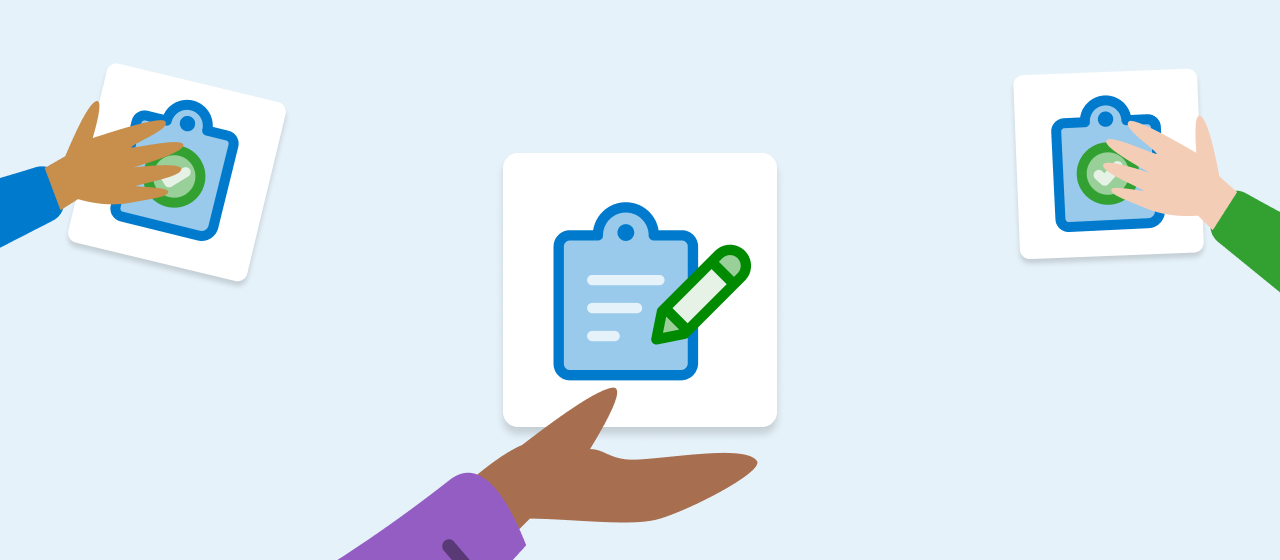
Hosting an in-person convention or a virtual event? Take a post-event Survey with Poll Everywhere. Surveys are ideal for collecting honest feedback from attendees after the event. Improve post-event survey response rates and collect better feedback to help you put on better events. What did attendees think of your conference? How can you use that information to improve the next one? You won’t know if they don’t answer.
Jason O’Rouke, senior director of public policy and federal affairs for the Georgia Chamber of Commerce experienced a lack of responses prior to using Poll Everywhere. O’Rouke received 250 responses out of 30,000 emails sent. After using Poll Everywhere, that number increased to 2000 business owners across 25 interactive town hall meetings. Here’s what he has to say:
“Our staff could take what we found back to our leadership and we could say, ‘This is what business owners care about. This is going to be our number one priority for the next five years,’” said O’Rouke.
Get started with a post-event survey we’ve created for you. Sign in to your Poll Everywhere account and click the link to copy this activity directly to your account.
How Surveys work
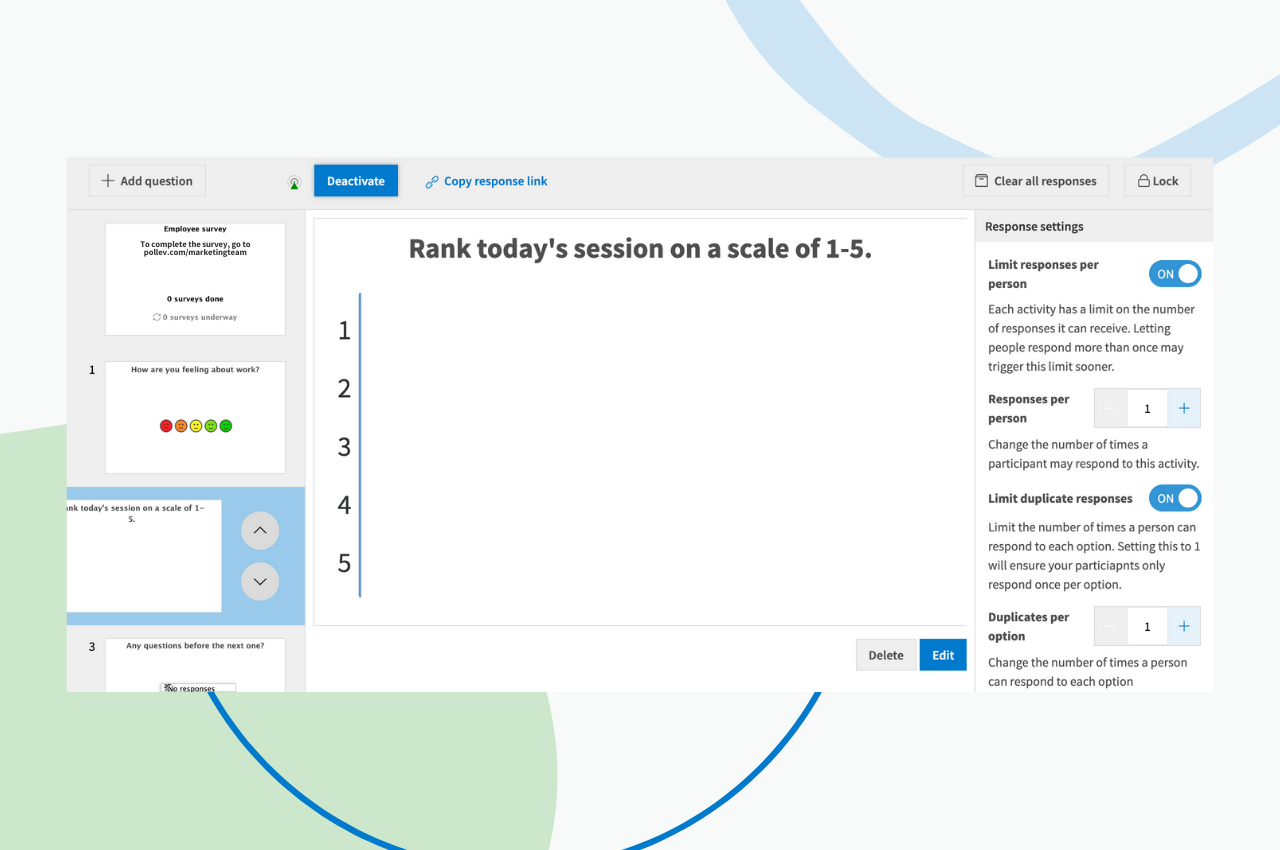
A Survey combines several Poll Everywhere activity types so participants can respond at their own pace. Surveys can be activated and taken live just like any other activity, or you can share a response link to gather feedback at any time before or after your event.
To create a Survey, click on the “Create” button from your Activities page. Find Survey in the activity creator and enter as many questions as you’d like.
Once you create the Survey, you’ll see every question at a glance and will be able adjust settings both for each individual activity as well as the overall collection. On the title screen, you’ll see how many responses are coming in. Then, you can edit, add, or delete questions to customize your Survey.
Activating the Survey will set it live and publish it to your pollev.com URL. Participants will be able to respond to it just like any other question that you’d normally activate during your presentation. If you’re looking for asynchronous feedback, though, you can copy the response link and distribute it in your go-to communication channels — no need to activate.
Once participants have the response link, they’ll be able to take the Survey until you lock it. Then, clear and archive the existing results before you distribute it again to start over with a clean slate.
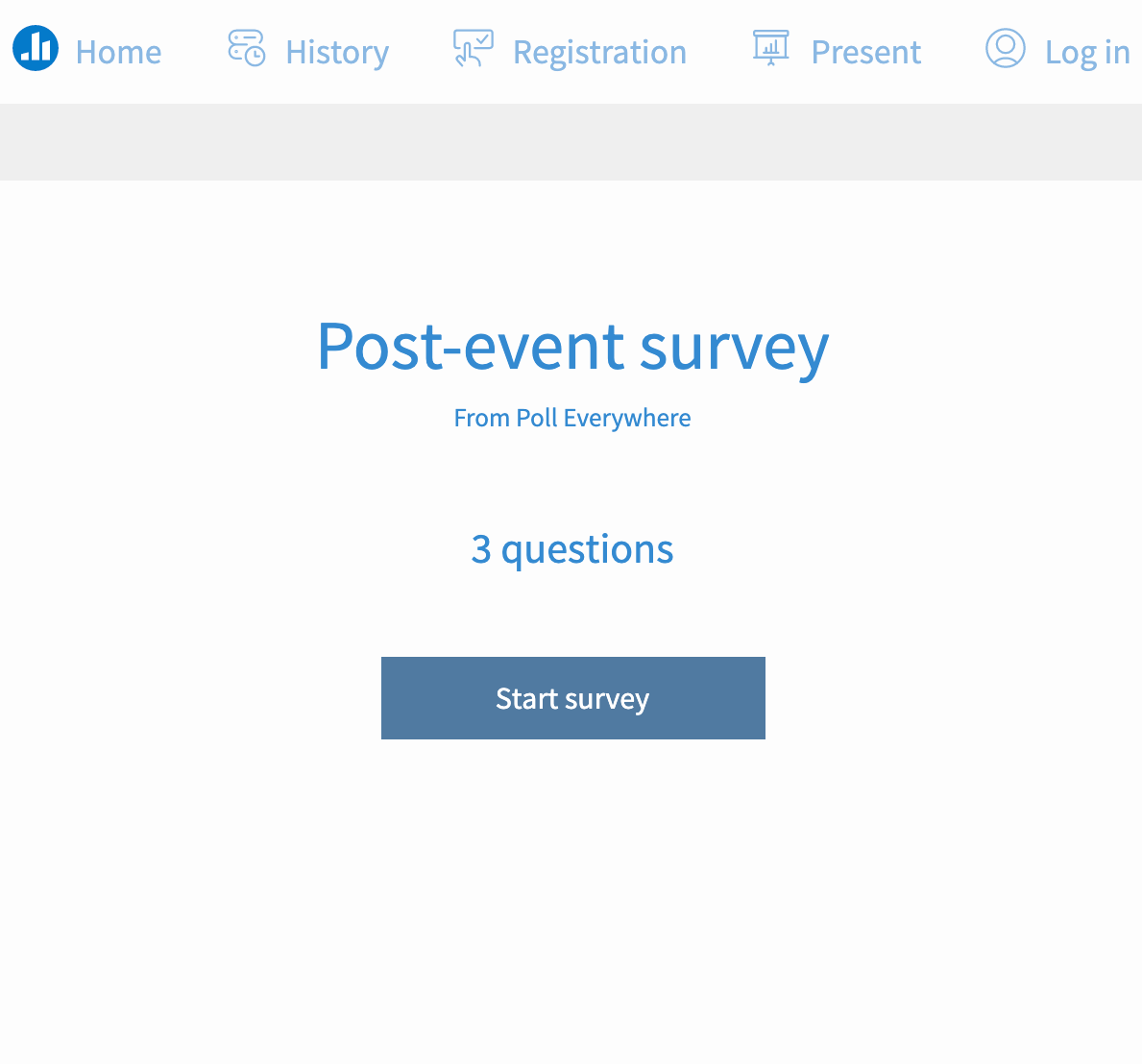
Activity types
Multiple choice
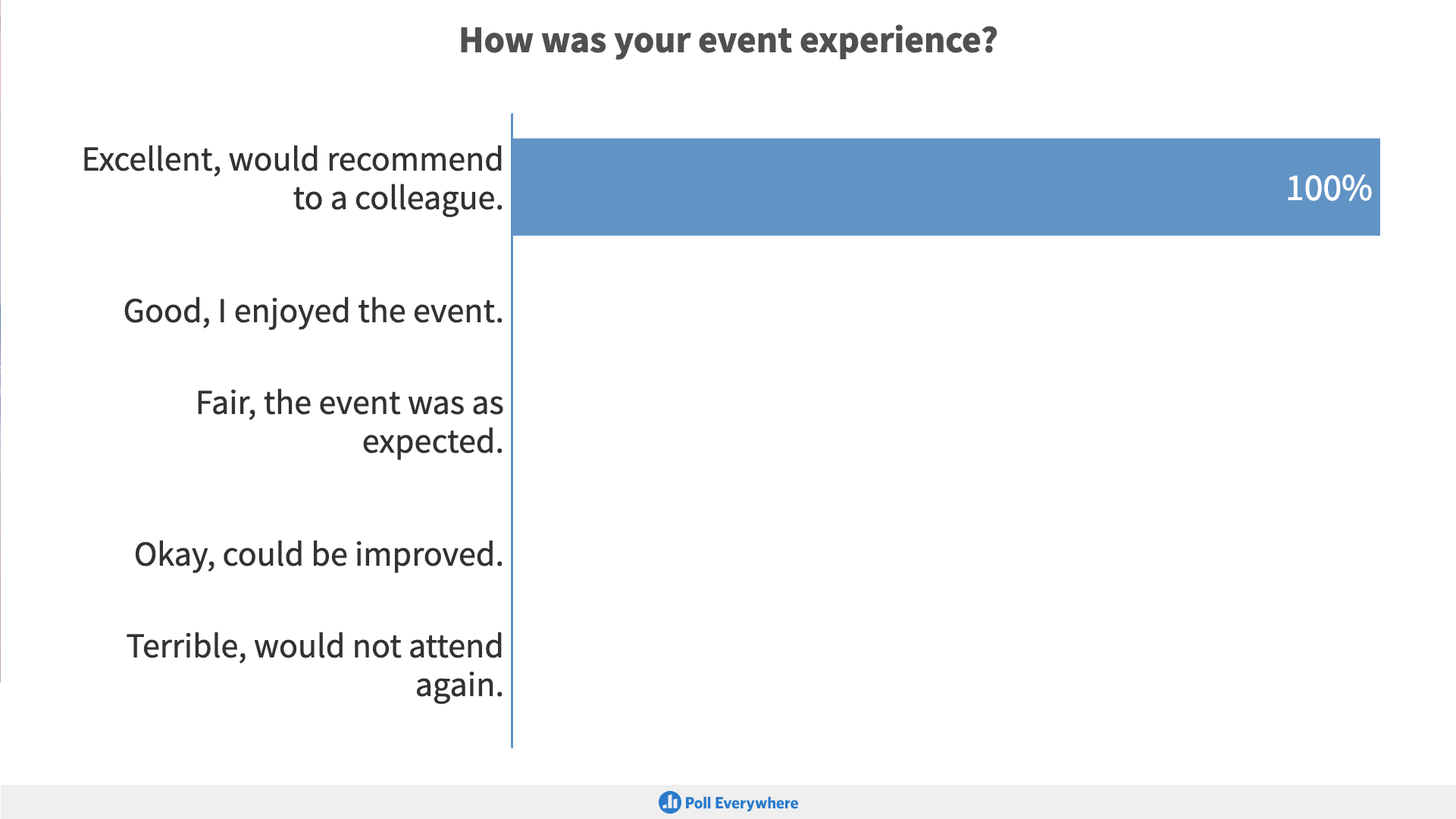
Multiple choice activities are great for simple, quantitative feedback. Attendees choose from a list of responses you create and the results are displayed in a bar graph. You can easily see how attendees are feeling, what they like, and more. Here are a few examples of multiple choice questions to ask after your event:
- Would you recommend this event to a colleague?
- On a scale of 1-5, how would you rate your experience overall?
- How helpful was today’s event?
Open-ended
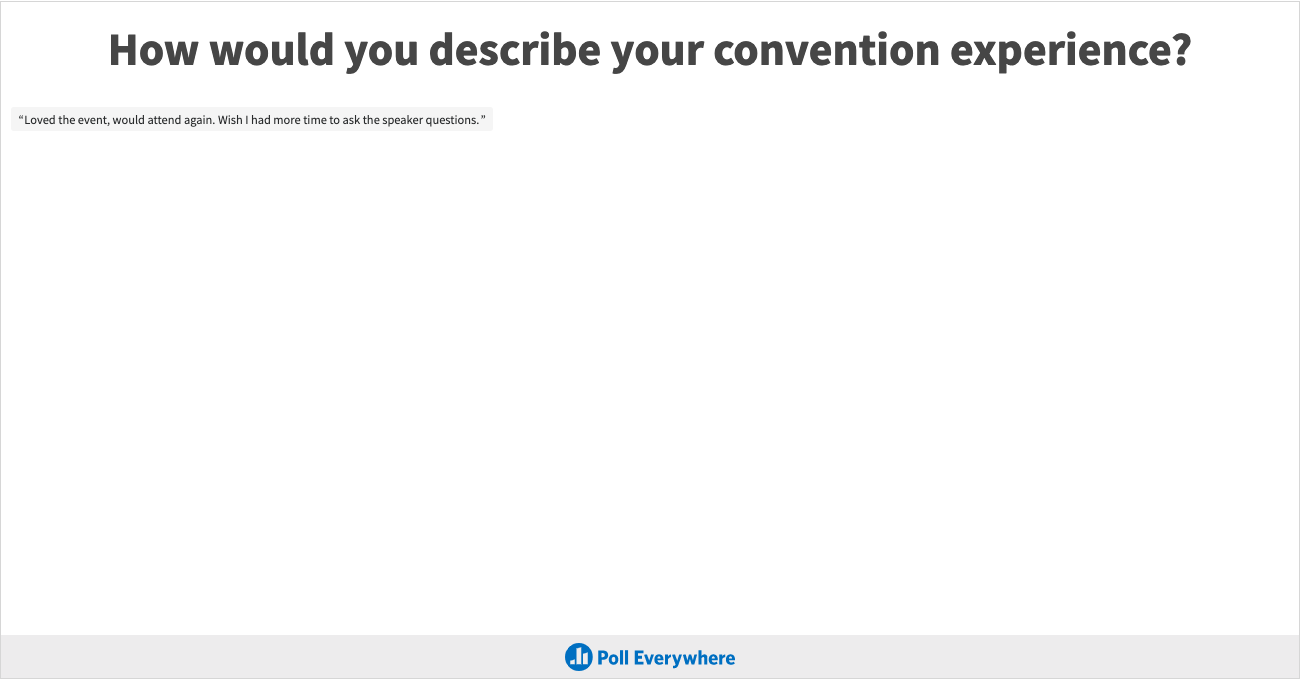
Open-ended activities are best for longer, qualitative feedback. Attendees are free to write as much as they want. Open-ended activities are excellent for “how” and “why” questions such as:
- How can we improve the event experience?
- Why did you attend this event?
- What would you like to see at the next event?
Ranking
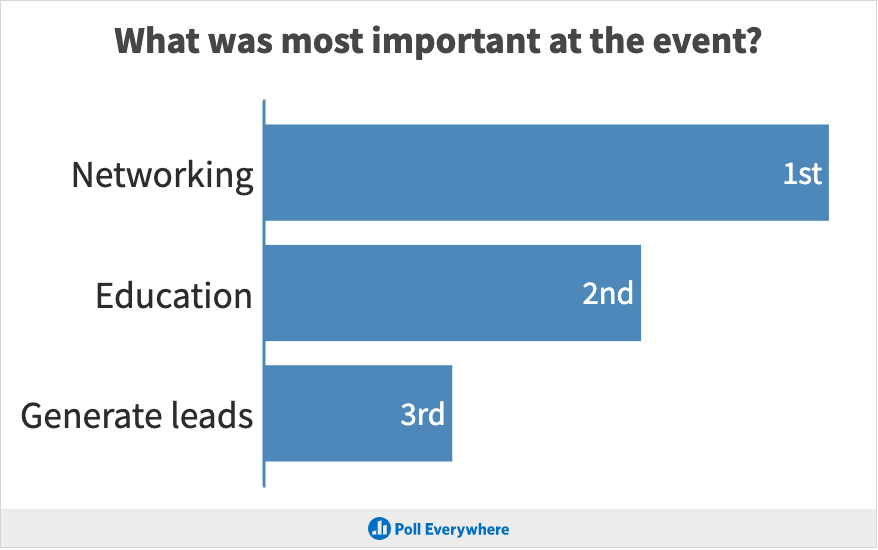
Ranking activities allow attendees to rank options based on their preferences. Each option is assigned a rank – 1st, 2nd, 3rd – that changes based on how people respond. Ranking activities are great for discovering what your attendees favorited or found the most important. Some examples of ranking activities include:
- What was the most important at the conference?
- Rank each activity from most helpful to least helpful.
- What would you like to see more of at the next event?
Generating reports
Once you’ve collected your survey results, you can run reports in Poll Everywhere to see an overview of everyone’s responses.
Select your Survey when generating a report and you’ll see different views of the data that you can then save and export. For example, the Executive summary report provides a big-picture view of the results. See a preview of each question and the individual responses to it. The Responses by participant report allows you to see how each participant answered each question of your Survey.
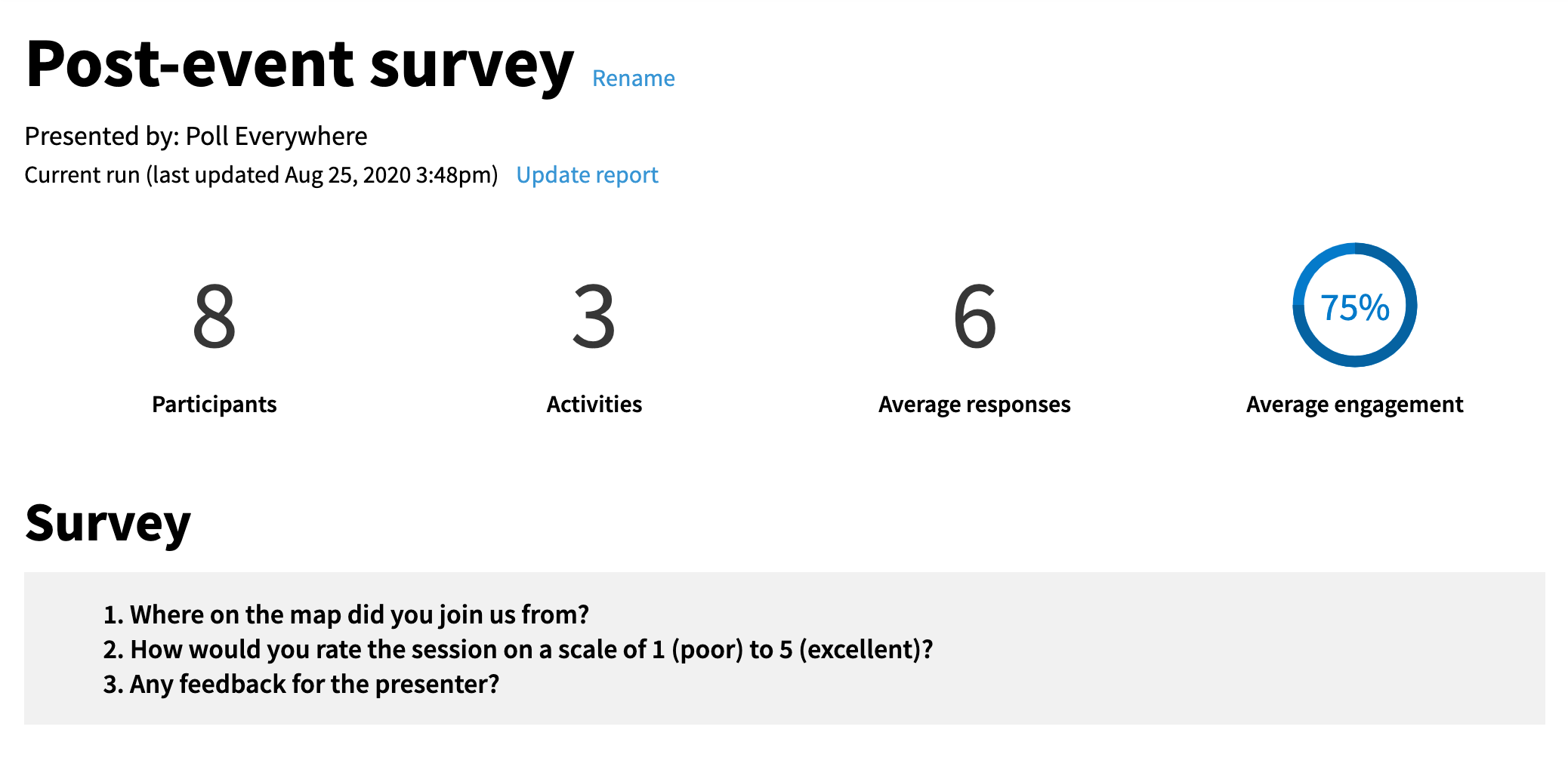
Identifying participants
When distributing a Survey, there are several ways to find out who your participants are.
- Keep it totally anonymous: Looking to spark conversations with honest, transparent feedback? Turn on anonymous participation so you don’t collect any identifying information on your audience
- Note: You will not be able to correlate anonymous responses from the same participant with any other responses from the same participant. Anonymous activities are also excluded from certain reports.
- Ask for information: Each question in a survey is optional. If you ask someone for their name or email and they don’t want to provide it, they can skip that question.
- Register participants: Enabling ‘Registered participants only’ gives you more information about the respondents by requiring them to sign into a Poll Everywhere account before taking your Survey. When you run reports, you’ll be able to trace back responses to the specific participants who are already registered in your account
Another way to get data from your post-event survey questions is to connect a learning management system (LMS) with your Poll Everywhere account. Contact our sales team to set up LMS integration for your account.
Whether you’re hosting your event in-person or virtually, Poll Everywhere is the audience engagement tool for you. Create interactive presentations and start gathering feedback today.