Everything you need to know about Poll Everywhere terminology
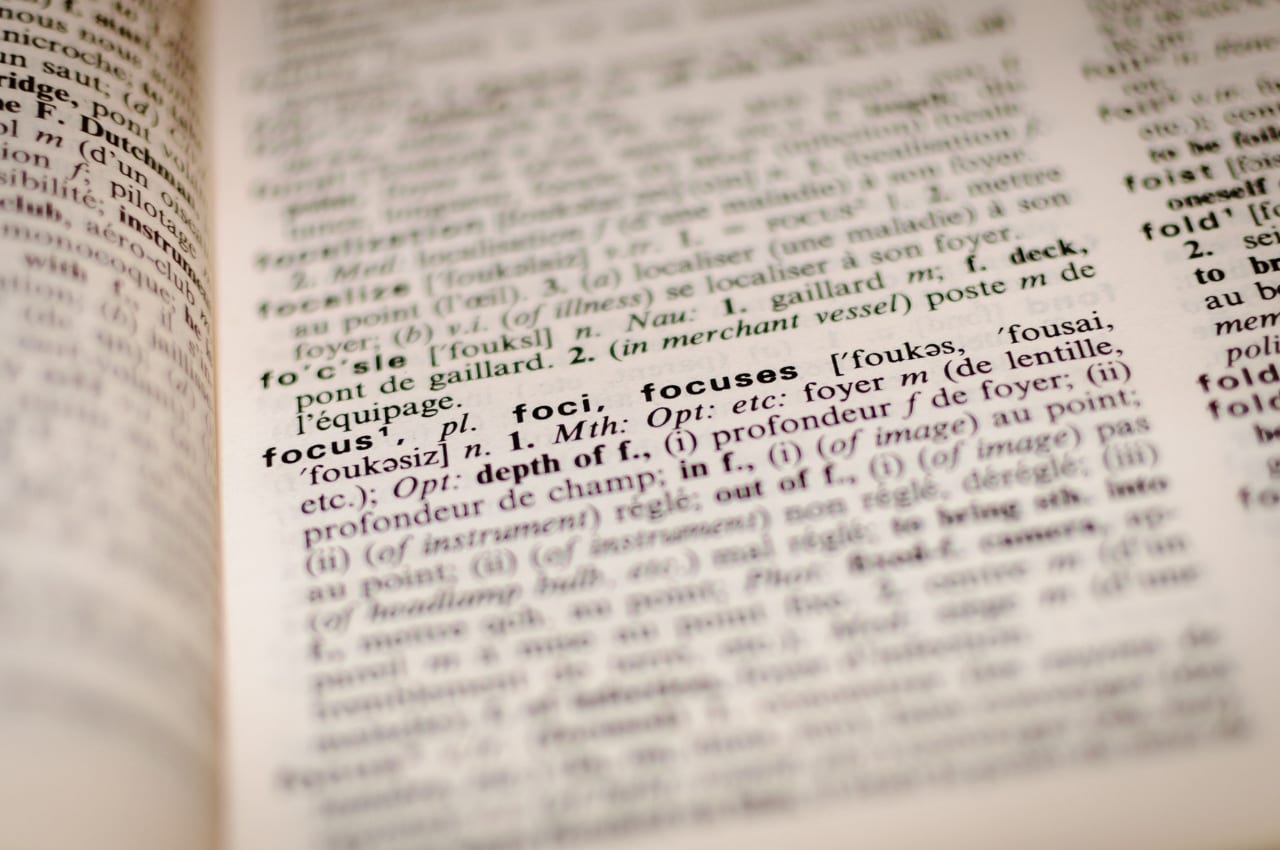
Poll Everywhere is a real-time audience response system that makes it easy to create interactive presentations. Engage a classroom or audience of any size with seamless integration in PowerPoint, Keynote, and Google Slides. Or, present directly from the web at polleverywhere.com. This flexibility means that no matter how you work, Poll Everywhere bridges the gap between you and the audience, creating a powerful space to have meaningful conversations.
What follows is a quick primer on Poll Everywhere and its terminology.
Poll Everywhere terminology
Activity: any question or discussion prompt asked via Poll Everywhere. This could be a multiple choice poll, open-ended question, Q&A, word cloud, or competition. All activity types are listed in the Activities Overview (PDF). Poll Everywhere activities are sometimes referred to simply as questions or polls. You can view all your activities in My Polls on the web.
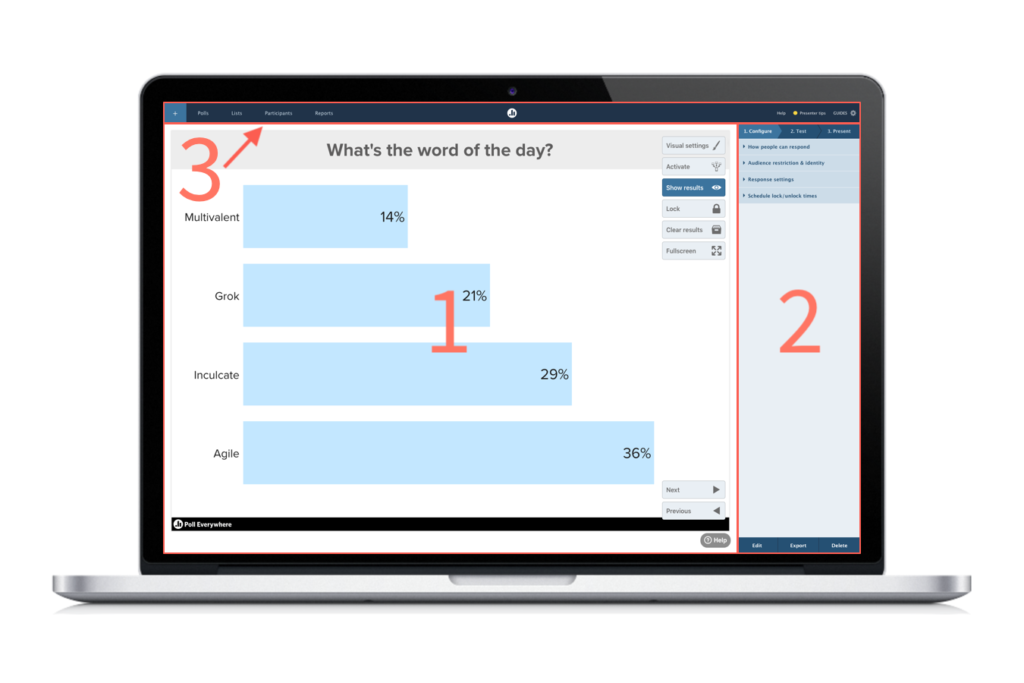
Poll page: By selecting an activity from My Polls, you’re directed to that activity’s poll page. The poll page consists of three components. These are the poll slide to the left, the configuration menu to the right, and the navigation bar at the top of the page.
- When you hover your mouse over the right side of the poll slide, a column of action buttons will appear. Use these buttons to change visual settings, activate the poll, enter presentation mode, and more.
- The configuration menu to the right is where you’ll find poll settings such as who can respond, how they can respond, and how many times they can respond to a single activity. At the bottom of the configuration menu you’ll see options to edit, export, or delete the activity.
- The navigation bar exits the poll page and directs you to other sections of Poll Everywhere.
Presentation mode: When you enter presentation mode by selecting the fullscreen icon in the actions buttons column, the poll slide expands to fill the entire screen. Think of it as the Poll Everywhere equivalent of PowerPoint’s Slide Show mode.
Presenter: You, if you are presenting Poll Everywhere activities in your presentation.
Participant: Anyone who responds to a Poll Everywhere activity.
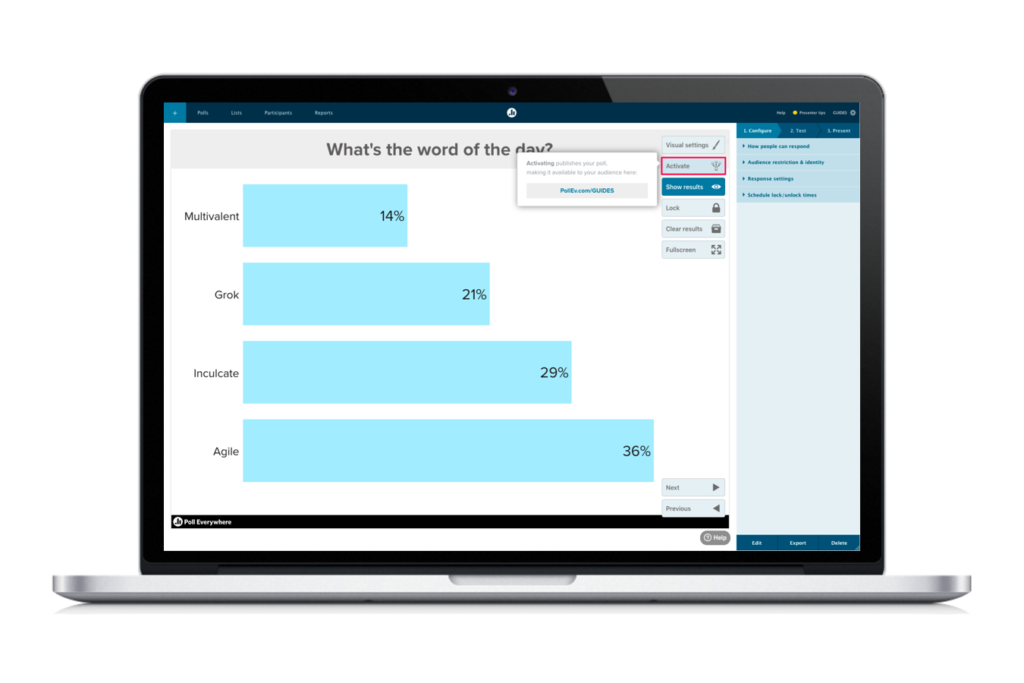
Activation: The act of making a Poll Everywhere activity the one that’s visible to the audience and ready to accept responses. Only one activity is active at any given time. That means that when you activate a Poll Everywhere activity, all others will be deactivated.
That’s important, because it means that only the activity that’s currently active will accept responses.
You can activate any activity at any point, either manually or automatically. To activate manually, select the “Activate” button, either on My Polls or on the poll page. Details are available in the support hub. When you advance to a Poll Everywhere slide in PowerPoint, Keynote, or Google Slides, the activity is activated (and therefore is shown on participant screens) automatically. The same applies when you use polleverywhere.com to present.
Responding: When a participant responds to one of your activities, either by SMS text message (instructions will be displayed above the poll chart by default), or by going to pollev.com/your-username in any web browser. You can also simulate responses by using the “Test” tab in the configuration menu on any poll page.
Survey: Surveys are a very unique type of activity. They work just like other activities in that you can present them, grab a link to share them, or activate them so they can begin accepting responses.
What’s unique about surveys is that they are comprised of other Poll Everywhere activities. For instance, a survey can contain five multiple choice polls (MCPs), three MCPs and a clickable image, or any other combination of activity types. Surveys merely group them together so it’s easy for the audience to respond to an entire survey quickly and easily. They’re great for post-event follow-up, quizzes, or training assessments. Read more about surveys in the support hub.
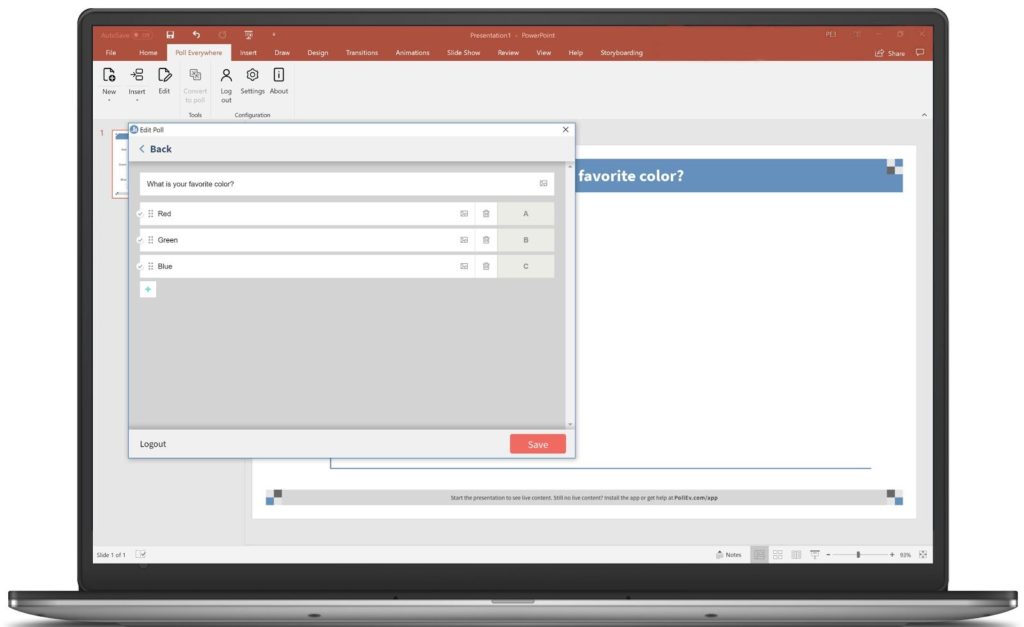
Apps: Poll Everywhere’s suite of desktop and mobile apps. Poll Everywhere integrates directly with PowerPoint, Keynote, and Google Slides presentations.
The mobile apps can be used to respond to activities, though participants don’t need the app to respond. Instead they can simply head to pollev.com/your-username, which can be found in account settings under “Username.” The apps for iOS and Android can also be used to make quick, on-the-fly questions when you’re not near a desktop or laptop computer.
Get started
To get started with Poll Everywhere, log in or create an account. Create your first activity, or browse example activities to spark your imagination. Want a more in-depth tour of Poll Everywhere basics and some tips to master the fundamentals? Join us for the Getting Started webinar, every Thursday at 1PM PST.
Join webinar