Introducing the new organization system
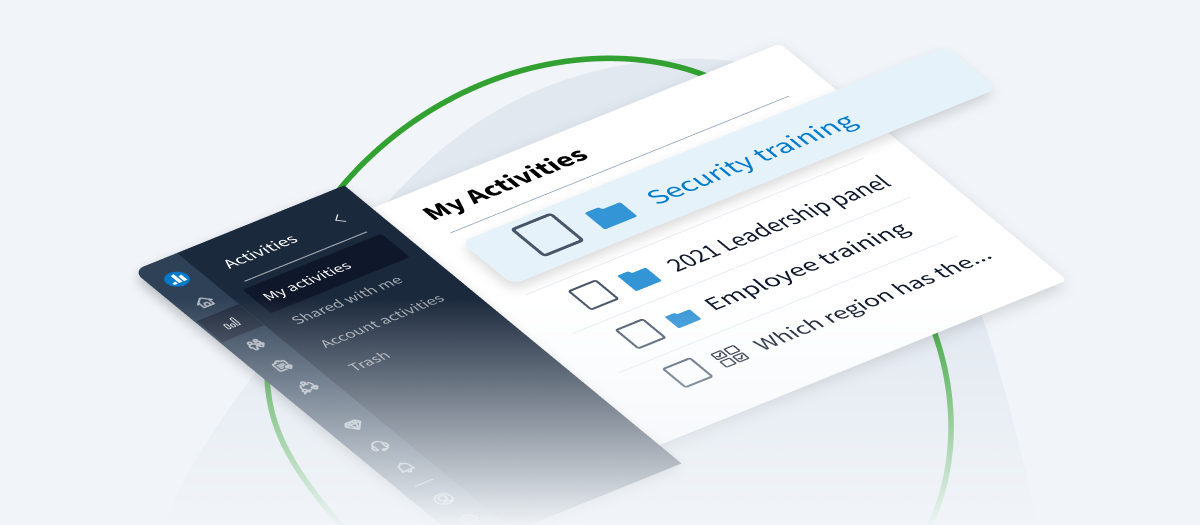
Welcome to your new Poll Everywhere account. We’re beyond excited to share our latest release, designed to help presenters like you organize and streamline their content.
Have you ever created a bunch of activity groups that really belonged to one presentation, topic, or category? Maybe you were preparing engaging activities for an upcoming series of training sessions, or you were presenting at a standing meeting, or you were teaching a semester-long course. Either way, you probably have a long list of groups in your account right now.
Enter the new organization system. Build a custom content structure that fits your unique workflow.
Refreshed navigation
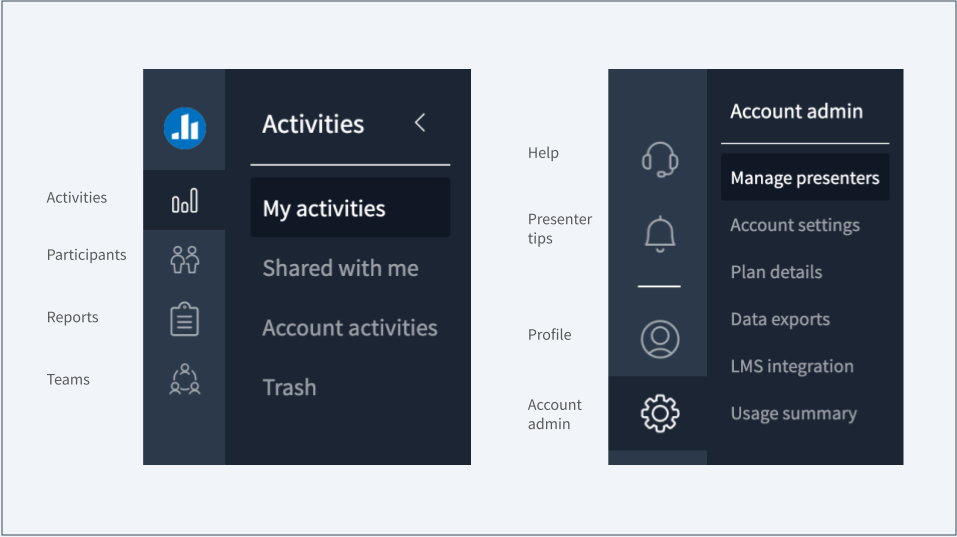
When you log in to your Poll Everywhere account, you’ll find helpful navigation on the left-hand side of your screen. Choose between Activities, Participants, Reports, and Teams at the top and Support, Presenter tips, Profile, and Account admin at the bottom. The icons that appear in your account will depend on your specific role and plan type.
Some sections will also have a collapsable secondary menu.
- Activities: Expand this section to choose between your own activities, those that were shared with you or created by teammates, and those in your Trash.
- Profile: Navigate your account settings, defaults, and preferences. You can also log out of your account here.
- Account admin: For administrators and account owners, manage your presenters, account-wide settings, and plan details.
With the expandable sidebar navigation, you can focus on your content while seeing the section of your account that you are currently working in.
Folders
One of our most highly requested features from a wide range of customers was the ability to create a group of activities within another group. With Folders, you can do just that and more.
It all starts on your Activities page. Find your folders and activities in one place and sort them in either ascending or descending order by clicking on column titles. Then, drag and drop your activities and folders to move them into or out of folders.
On the web, you’ll also find the unique Order column. When sorted in ascending order, this column allows you to rearrange your activities to fit your presentation. Drag and drop activities to place them in the order that works for you. Then, when you’re happy with the flow and start presenting from the web, the activity you advance to will be the one that’s next based on your order.
Your folder structure will remain consistent whether you log in through your browser or any of our apps for PowerPoint, Keynote, and Google Slides. That way, you can always find the activities you’re looking for by following their unique paths.
Click the checkboxes next to a folder or activity to take action on several items at once. Choose between actions like Move, for moving items into folders, or Create report, for generating a detailed breakdown of audience responses. Once you click on these bulk actions, you’ll see a menu appear on the right-hand side of your screen where you can confirm your choice.
Each individual item will also have actions tied to it, like Duplicate, Rename, or See responses. Click on the ellipses menu near the activity or folder title to find those individual actions.
More resources
Ready to dive in? As you explore the new organization system, here are some resources to support you.
- Webinar: Watch a live walkthrough and Q&A on navigating your new account.
- Support center: Find detailed instructions at every step of the way.