The new and improved Poll Everywhere for Office 365
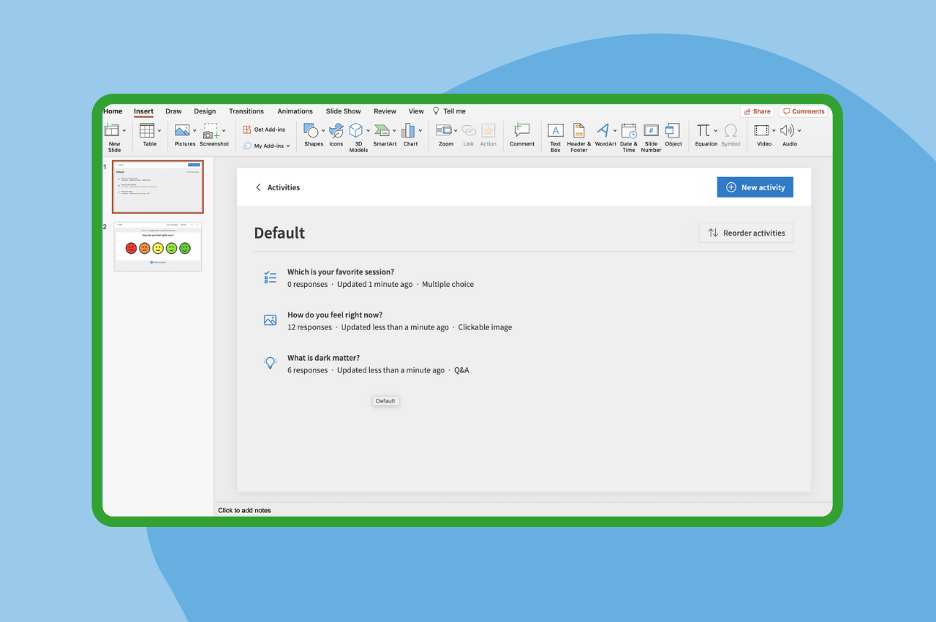
If you use PowerPoint on the web or on your Apple mobile or Android device, did you know Poll Everywhere is available from the Add-in menu?
With the refreshed integration, you can now create, manage, and customize your unique activities without leaving PowerPoint. As you’re creating your presentation, insert a live activity whenever you’re looking to connect with the audience — break the ice, check in, get a pulse check, or gauge comprehension.
Get started with Poll Everywhere for Office 365
Find Poll Everywhere by heading to the add-ins menu in the Insert tab. Once you choose Poll Everywhere and log in to your account, you’re ready to start creating and inserting activities.
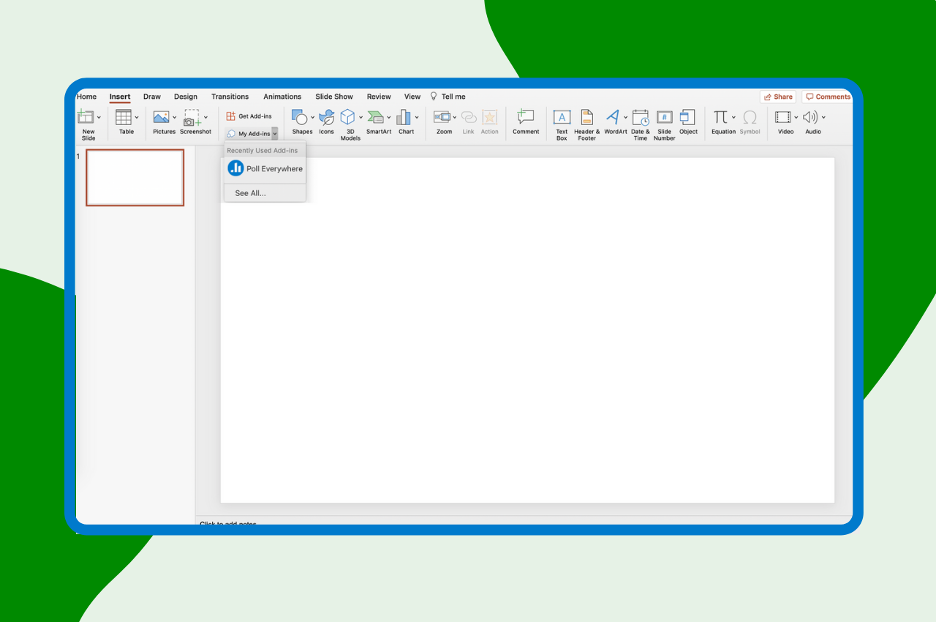
Choose from a variety of activity types, like word clouds, multiple choice questions, and clickable images, to engage your audience and energize your meeting. Pose your questions, customize the settings and the look and feel, and hit “Insert slides” to add it directly to your deck.
Note: Competitions are not supported in Poll Everywhere for Office 365.
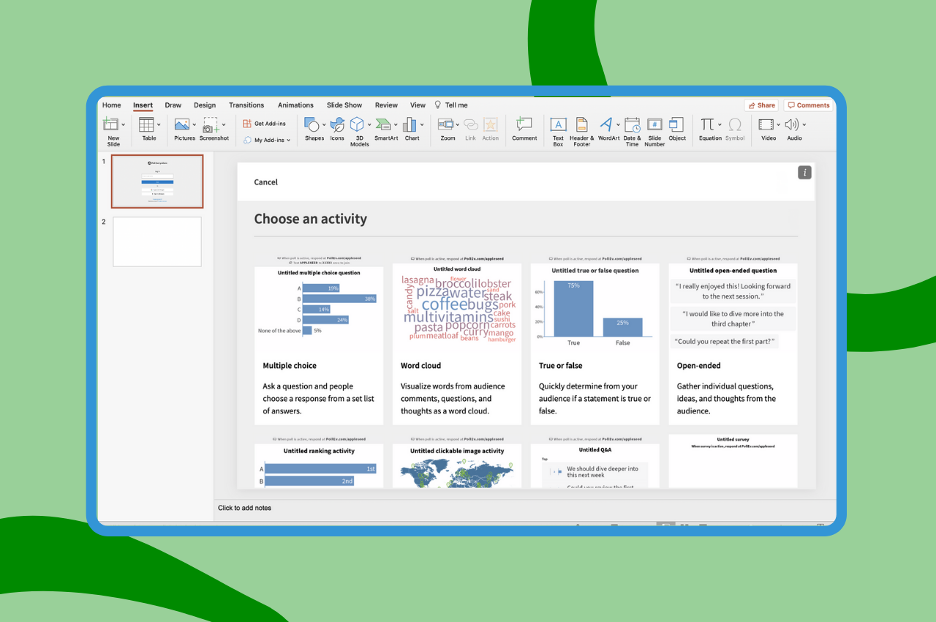
You’re all set! Once you’ve inserted your activities, head into presentation mode to share the results on the screen. Participants can respond once you start your presentation and show the slide containing the activity.
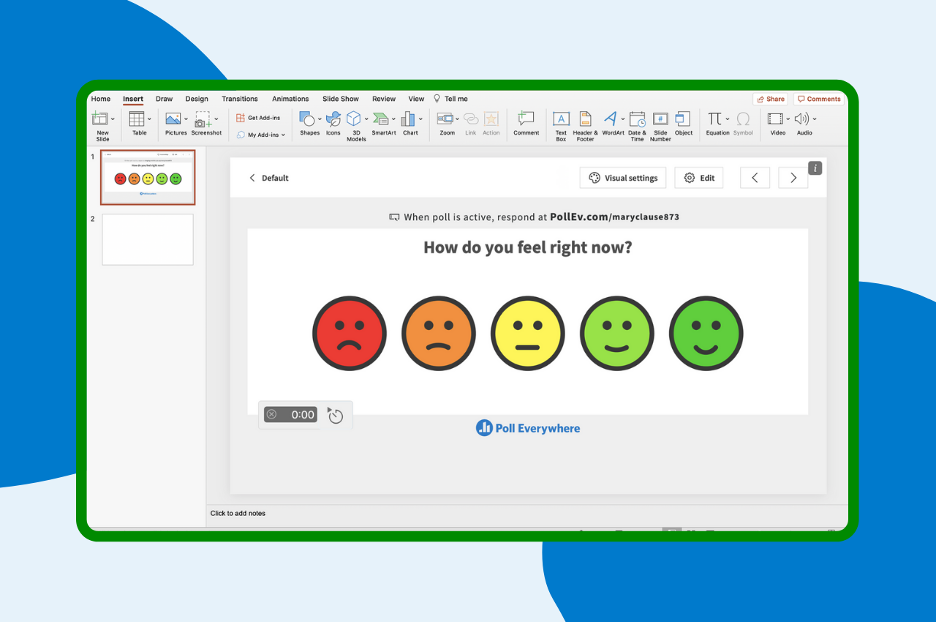
Share this quick video with participants to instruct them on how to respond.
Templates and inspiration
Looking for some great questions to ask your audience at key points in your presentation? We’ve got you covered.
Check out these 12 interactive get-to-know-you questions, icebreaker questions for students, employee pulse surveys, and more pre-built activity templates on the Poll Everywhere blog.