Put names to responses with no additional steps
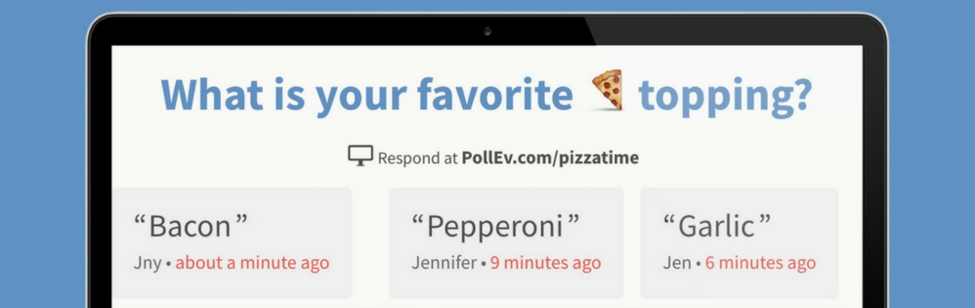
Great presenters make the audience feel heard. Educators answer questions from their students. Facilitators solicit feedback from their coworkers. These interactions create an effective and efficient experience for everyone. And it all starts by knowing who said what.
Poll Everywhere is making audience identification easier with our latest update: screen name. Participants can now attach a screen name to their responses, without registering for an account. They simply type in their name while responding to your first Poll Everywhere activity, and all subsequent responses will include that name.
Presenters told us they wanted a better way to sift through responses from participants without requiring them to go through the full registration process. Screen name lets them self-identify in a way that’s smooth, seamless, and doesn’t disrupt the flow of your presentation.
How to toggle the screen name feature in your account
Screen name is on by default. Anonymity and registration are unchanged.
Screen name is enabled on all Poll Everywhere accounts by default. To toggle the setting on or off, follow these instructions.
Head to My Polls and select the gear icon in the top-right. Choose ‘My Settings’ followed by ‘Poll settings’ on the next screen. You’ll see two options below ‘Participant screen names’.
This setting affects all activities. Selecting ‘Do not ask participants to enter screen names’ will prevent participants from using screen name on any activity you create.
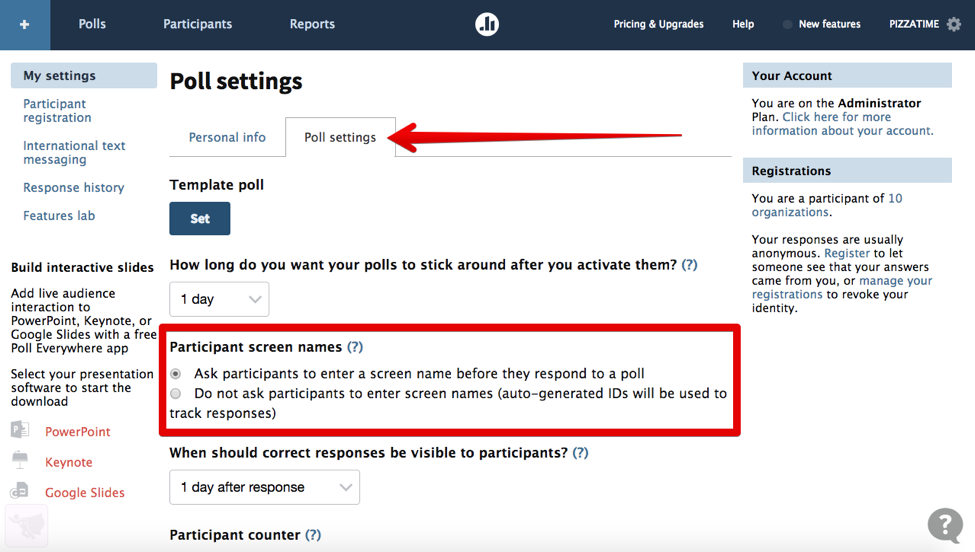
What if I want the audience’s responses to be completely anonymous? Turn on ‘Completely anonymous’ under ‘Audience restriction & identity’ in the activity configuration panel. Audience members will not see their screen name appear in the visuals you present, and you will not be able to create reports for anonymous activities.
Is screen name a replacement for registered participants only? Screen name is not a replacement for requiring participants to register. If you need to ensure detailed, thorough, accurate reporting, ‘Restrict to registered participants only’ is still the way to go. Remember that screen names are voluntary for the audience; registration is mandatory.
Participant registration is available on certain premium plans. To find out if participant registration is enabled on your account, visit the registered participants page.
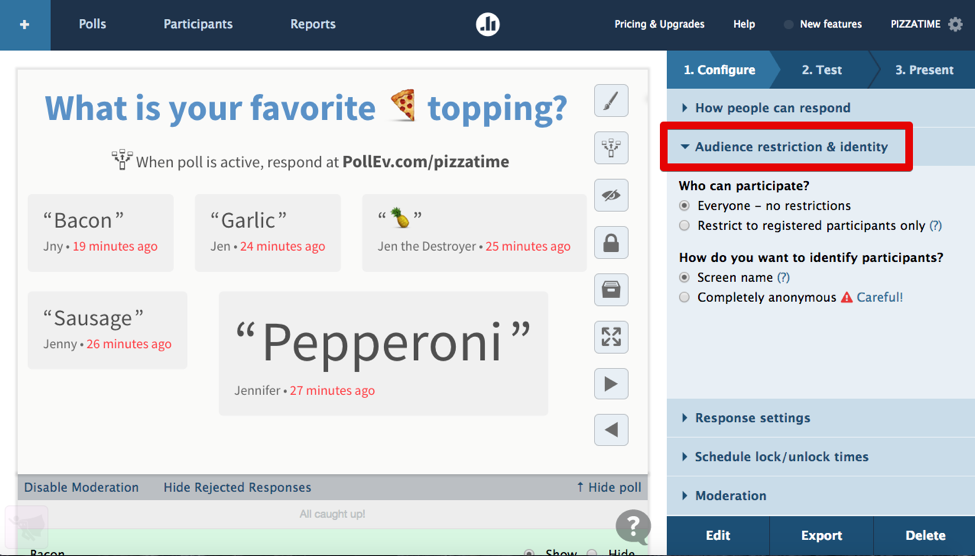
How screen name works for the participant
Participants may enter any screen name, and change that name at any time
The image below shows you what choosing a screen name will look like for the participant.
Soon, when an audience member — let’s call her Jennifer — opens your pollev.com response page, she’ll be asked to introduce herself. Jennifer can respond however she chooses. She could choose Jen, Jenny, Jen the Destroyer, or any other name. She could also respond as Jen a few times, then switch her screen name to Jennifer. She has complete control.
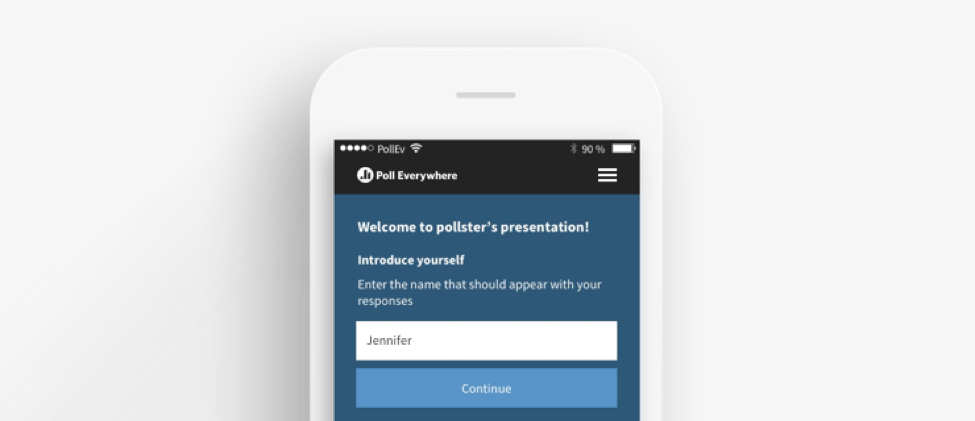
Here are a some additional details about this update:
Skipping “Introduce yourself” assigns a random screen name. This option is available for people who aren’t picky about their screen name. Choosing it gives that person a random name – such as ‘guest294’ – which they can change later if desired.
Screen names are not unique. Poll Everywhere does not restrict which screen name participants choose. Multiple people can have the same screen name. If you find yourself talking to a room full of Jennifer’s, kindly ask them to go by their last name.
Screen name is unavailable to SMS responders. If Jennifer texts in her response to an activity that has screen name enabled, she will be identified by the last four digits of her phone number. Her responses will not be tied to any screen name.
Screen names appear in response history. When someone responds to an activity, Poll Everywhere creates a response history page. All presenters will see screen names appear alongside responses on this page, and paid presenters will also see any registered participants or masked phone numbers (if people responded via SMS).
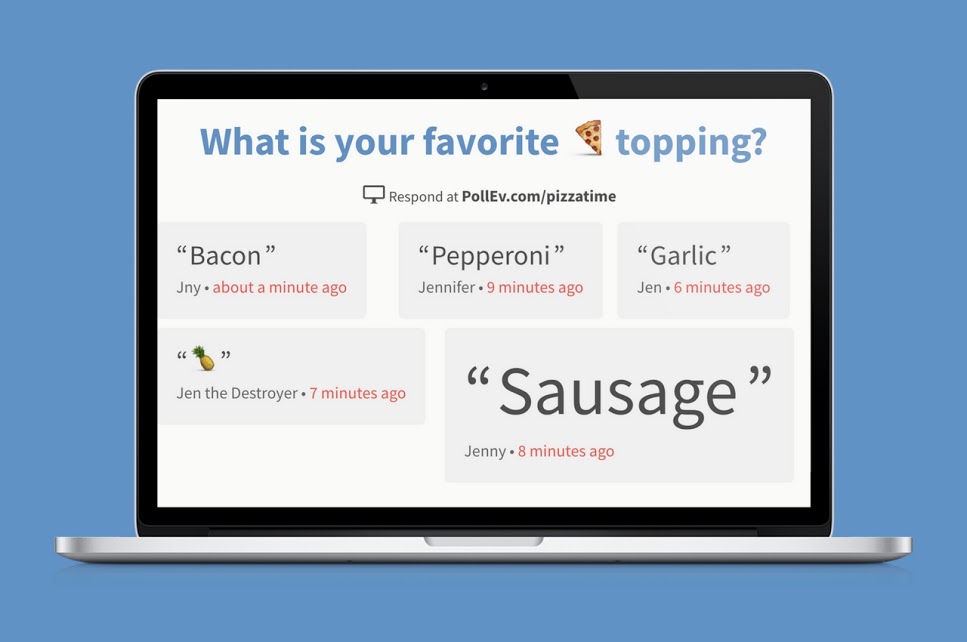
Did you know Poll Everywhere lets you add an image that appears alongside the response chart in a poll activity? We call it an instructional image, and it’s just one of several new updates to go live in the past few months. Click the ‘New features’ tab at the top of this post to learn more, and be sure to follow @PollEverywhere on Twitter for all sorts of presentation inspiration from the Poll Everywhere community.
Happy polling!