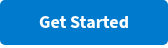10 Interactive Presentation Games for Students

“Welcome to Panel Island, one of my favorite sessions of all time. Not because I get to vote nice people off, but because you get to vote nice people off.” – Mark Fordham, iMeet Central
Four experts. Three rounds. One survivor. That was the wrinkle Mark Fordham, VP of Customer Success at iMeet Central, added to his company’s recurring panel discussions.
Each panelist answers specific questions related to his or her field. Then the audience votes for their favorite responses. The panelist with the fewest votes is voted off the “island.”
Discussions continue until only one panelist remains. Poll Everywhere handles the voting. Between talks, the audience selects their favorite speaker using their mobile devices, and the results appear in an animated chart in real time.
This is just one of many ways presenters and educators use interactive presentation games to keep the audience engaged. Here are eight more ideas for your next class, workshop, or meeting.
1. Process of elimination
This presentation game for 10 or more players helps the audience get to know each other

This game provides valuable insights into your audience members while also giving them a chance to stretch their legs.
Here’s how it works: Have everybody in your audience stand up. You’ll then pose prompts one at a time. Attendees’ responses to those prompts will dictate whether they stand or sit.
For example, let’s say that you’re speaking in a large auditorium-style classroom. Once your whole class is on their feet, you’d start by saying something like, “Sit down if this is your first time in this building.”
From there, you could keep thinning your students by saying, “Stay standing if you’ve had more than one class in this room,” and so on and so forth until only a few people – or only one person – remain on their feet. At that point, you could offer a prize or a round of applause.
2. Two truths and a lie
Welcome new students, or reintroduce old ones, with this presentation game
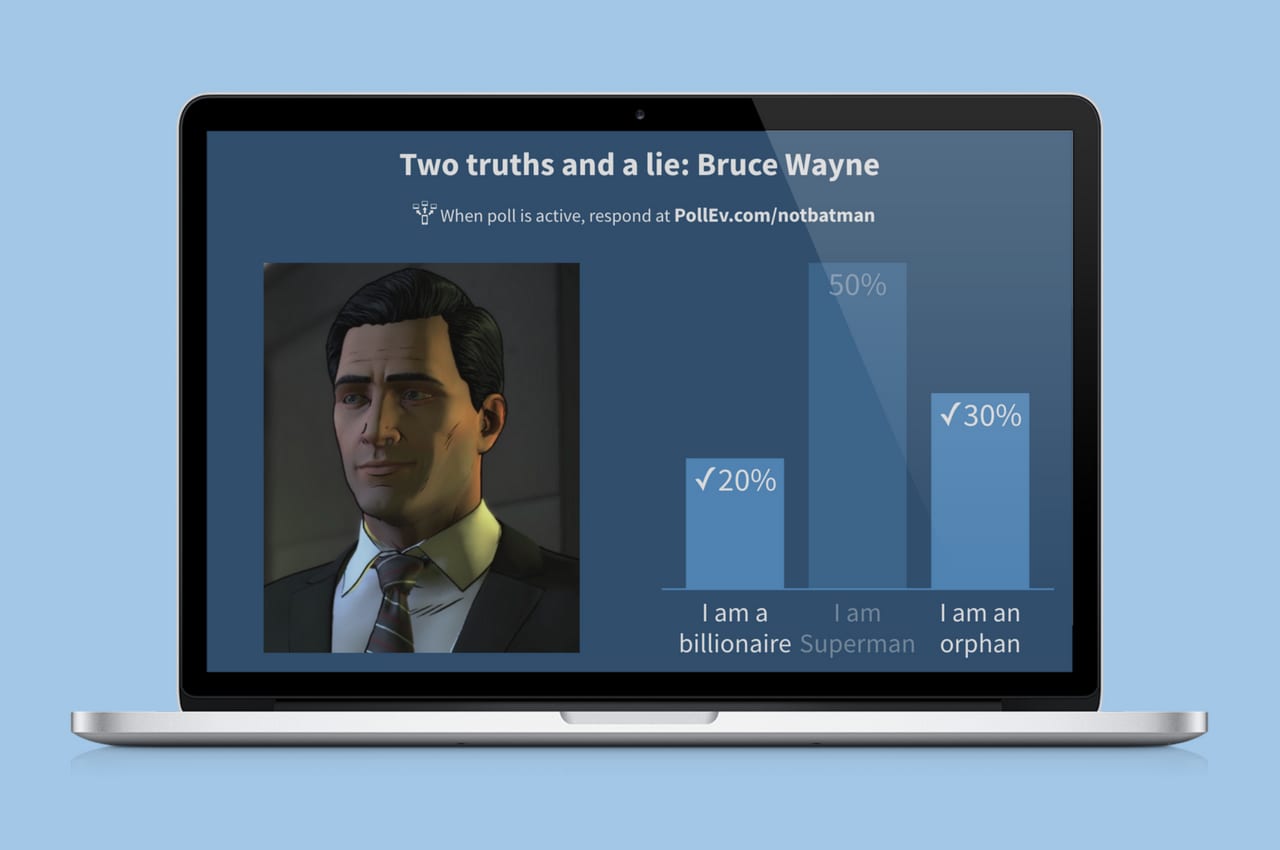
This classic icebreaker game works great with a recent Poll Everywhere addition: instruction image. Now you can present a photo alongside that person’s two truths and a lie so everyone knows exactly who they’re voting on.
Here’s how it works: create a new Multiple Choice activity in Poll Everywhere. Enter the participant’s name as the title, and two truths and a lie as the responses. Select the checkmarks next to the two truths to do a big reveal after voting ends.
After you create this activity, add an instruction image depicting the person you’re talking about. Be sure to check the box next to ‘Show instructions image on bar chart’ so the image is always visible.
In the image above, you can see that I changed the bar chart to a column chart. This improves readability on the presentation screen since the text isn’t sandwiched between the chart and image. Try to make your two truths and lies as short as possible. Shorter responses are always easier to read in the chart.
3. Telephone
See just how jumbled a phrase can get when it’s passed one-by-one around the room

Do you remember the game of telephone that you played as a kid? It’s just as fun as an adult.
Here’s how it works: Telephone starts by whispering a sentence into someone’s ear. Then that person repeats what you said to the person next to them. The chain continues on until the final person states aloud what they heard. It’s often something totally different from the original — with hilarious results.
You can use this in your presentation in an educational way by starting with a question that the audience wants to know (i.e. “How did Company XYZ increase their sales by 45%?”). Then, whisper the answer to the first person. Make sure to speak in a complete sentence — rather than just a few words — to make it tougher for your participants.
Even though you started the chain by whispering, “Company XYZ used content marketing to engage prospects,” you’re sure to end up with something quite ridiculous by the end.
A little advice: If you want to make this game go faster, you can do this by individual audience rows, instead of involving the whole room. It can also be fun to compare the different end results. Just know that the more people you have involved, the more twisted (and funny) the result becomes.
Read more: 20 staff meeting ideas that keep employees alert and engaged
4. Riddle me this
Wake up the audience with a brain-teaser, then reveal everyone’s responses at once
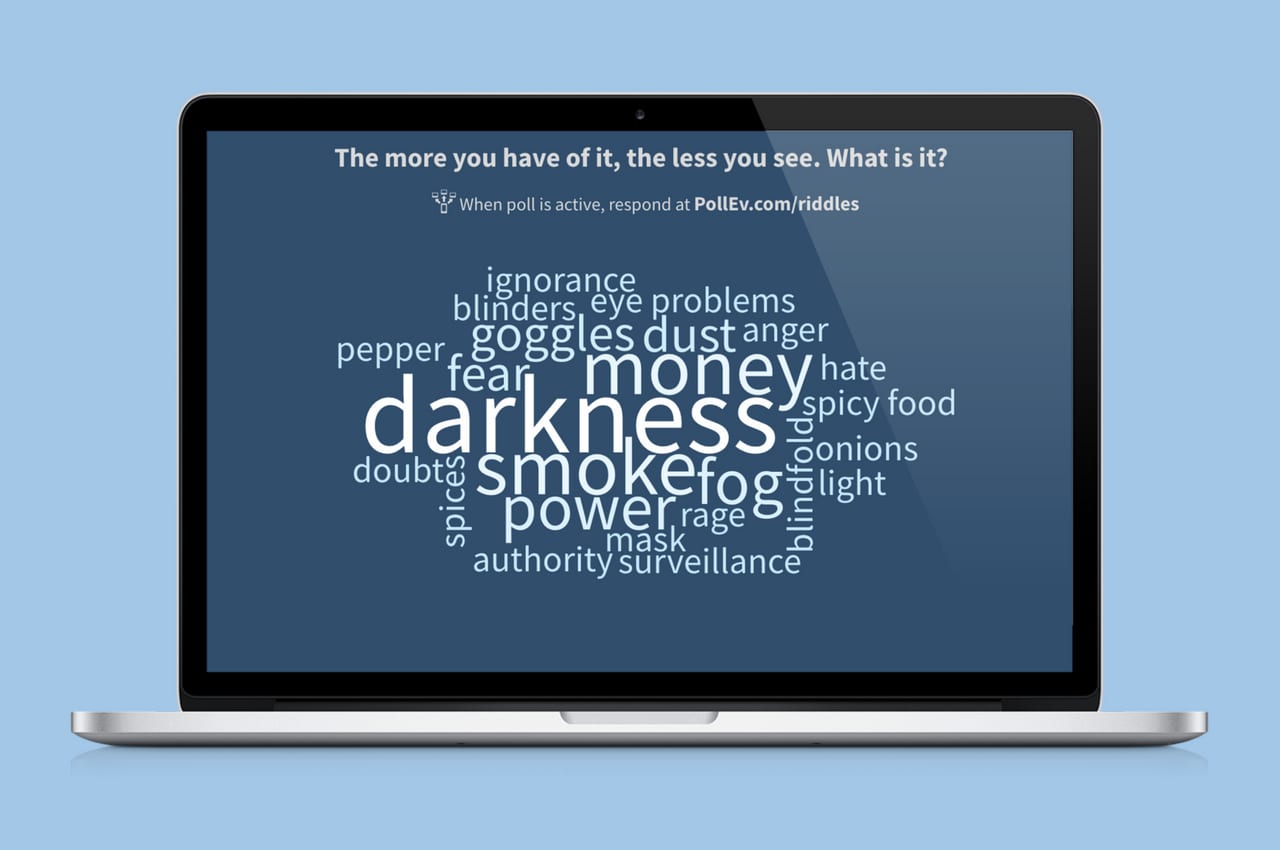
Riddles are a natural fit for Poll Everywhere word clouds. This activity transforms audience responses into a colorful, animated word cloud. Repeated words grow larger within the cloud.
Here’s how it works: create a new word cloud activity. Make the title a riddle that has a single-word answer (not a sentence or a list). Create the activity, and on the following screen locate the ‘Show results’ button. Click it so that a picture of two phones appears. Wait until everyone has responded to your riddle, then click ‘Show results’ again to reveal the finished word cloud. If the correct answer is the largest word in the cloud, that means most of the audience got it right.
By hiding the results and revealing them after everyone has voted, you prevent participants from submitting whatever seems like the most popular answer. When the results are hidden, there is a small counter in the lower left that shows you how many have responded. That way, you know when voting is finished.
5. 20 questions
Deduce a hidden image or photo by flying through 20 yes-or-no questions with the audience

Who doesn’t love a good game of 20 questions? Fortunately, it’s incredibly easy to play with your presentation audience.
Here’s how it works: display a word or picture (it could be anything from a celebrity to an animal) on the screen behind you — so that you can’t see it but the audience can. You can even ask someone to blindfold you if you don’t want to run the risk of cheating.
Now, your entire audience can see what’s on the screen, and it’s up to you to ask twenty “yes or no” questions that will help you guess exactly what’s being displayed.
Invite audience members to just yell out their answers to your questions simultaneously to create a lively game that’s sure to give your audience’s enthusiasm a boost. Double down on this by setting a 60-second timer for the questions. When time runs out, it’s time to guess.
6. Would you rather?
Learn how the audience thinks with a tricky “Would you rather?” scenario that divides the group

This presentation game is more of a conversation-starter than a traditional game. There should never be a right or wrong answer in a “Would you rather?” scenario. The winner is whoever best justifies their choice and why it’s the best one for them.
Here’s how it works: create a new multiple choice activity. Begin the title with “Would you rather…” and enter the two responses as the two scenarios. After you create this activity, locate the ‘Visual settings‘ button. Select it, then locate ‘Donut chart‘ and select that too. Doing so changes the look of your activity from a bar chart to a donut chart. Donuts are a great way to visualize the audience’s preference between two choices clearly.
To take this game a step further, start a discussion after the voting ends. Ask everyone who voted for one option to raise their hands. Then, go around the room and ask people to explain in a few words why they selected one option over the other. Save and email a copy of the donut chart afterwards as a memento.
7. Anagrams
Challenge the audience to come up with a unique solution to your anagram that on one else will guess
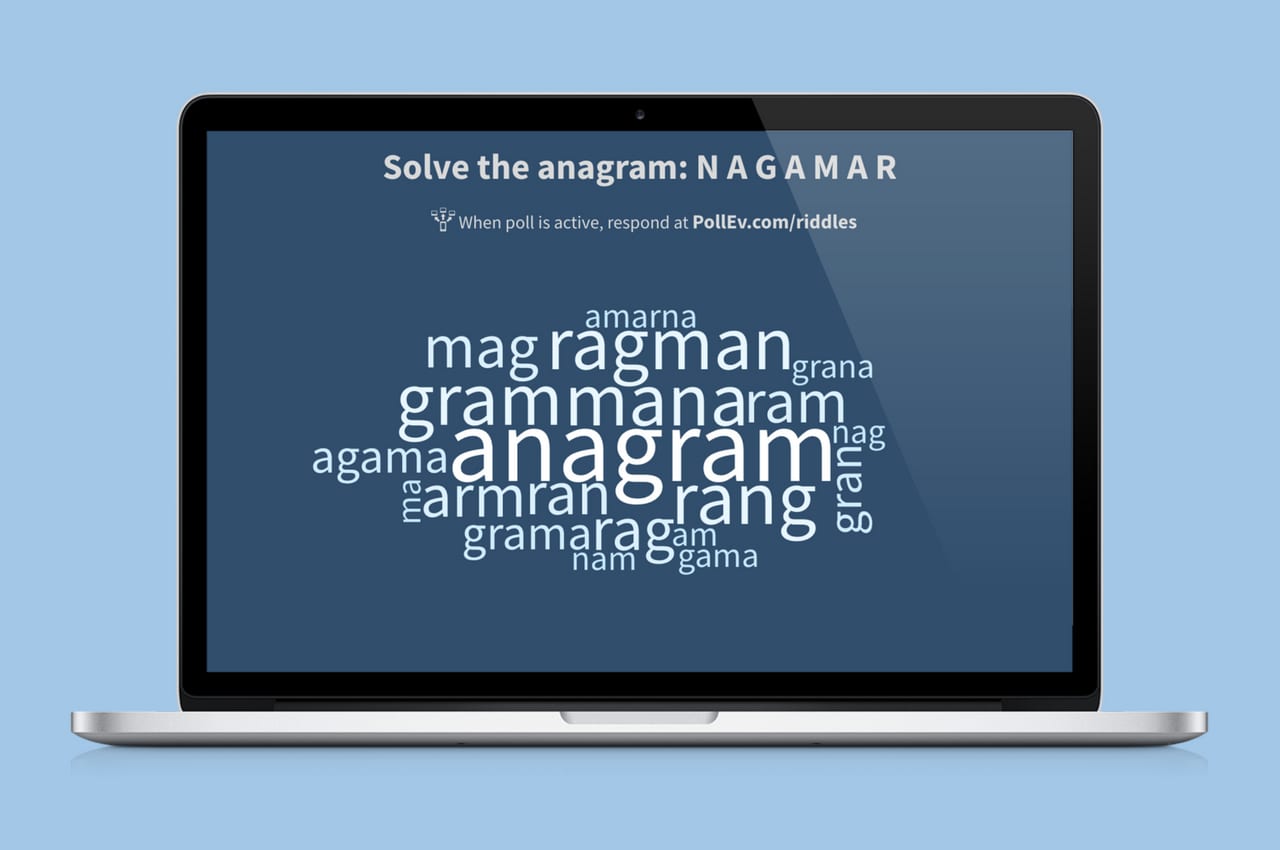
The crux of this presentation game is solving an anagram: a jumble of letters that can be rearranged into many different words. This is a fun mental exercise for the audience, doubly so if you’re breaking up multiple, back-to-back presentations.
Here’s how it works: create a Poll Everywhere word cloud. Select an anagram that’s at least five or six characters long, such as the one above, so that the audience has plenty of possibilities. If you want to give this a competitive edge, challenge the audience to submit words no one else will think of. These words appear as the smallest words in the cloud. If you do this, be sure to hide responses while everyone responds. Otherwise participants will copy each other’s responses.
For added fun, set the number of submissions to unlimited. Doing so rewards players for coming up with multiple unique words (thereby increasing their chances of winning) or by strategically submitting the same word multiple times to inflate its size in the cloud. You can see who submitted what on the activity’s response history page.
8. Trivia competition
Quiz the audience with multiple choice questions. A leaderboard updates live with the scores.
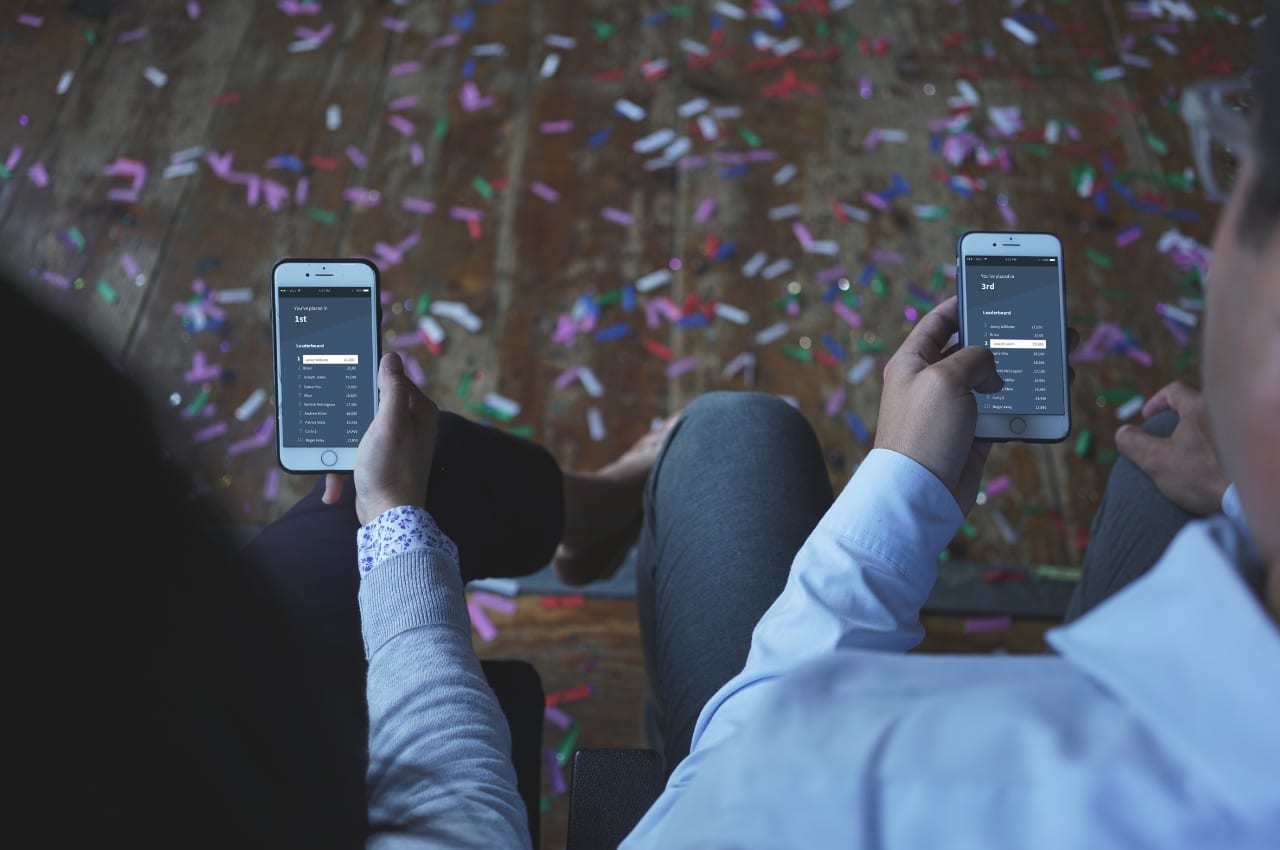
Nothing hooks the audience’s attention faster than putting their pride on the line. Do this with a friendly trivia competition. Trivia questions are fun. But graded trivia questions are a contest. Poll Everywhere has the perfect activity for this scenario.
Here’s how it works: create a Poll Everywhere competition. This activity is a fully customizable trivia contest. You create the questions. The audience plays for points, and a leaderboard shows everyone who is in the lead. The audience earns points for responding correctly. They also earn bonus points for responding quickly. Expect to hear gasps and cheers each time the leaderboard reveals the new point totals.
Competitions is a great interactive presentation game for energizing the audience. People can compete individually or group into teams and respond from a single phone or device. A timer adds some extra pressure and keeps the competition moving. Don’t want the added stress? Switch off the timer. Either way, when you reach the end the winner gets a fun confetti surprise.
Create Competitions9. Choose your own adventure
Let the audience vote to control the flow of your presentation
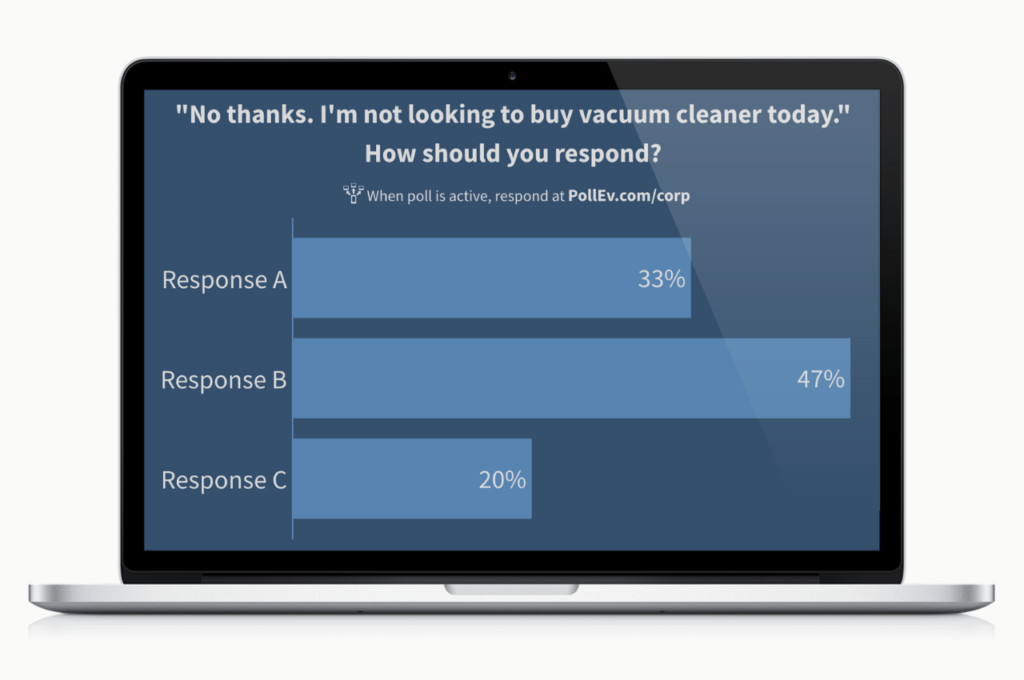
One of the best ways to reinforce new information is to give people the opportunity to use that information in some way. Poll Everywhere Multiple Choice activities are a simple, customizable way to create that opportunity for almost any topic.
Here’s how it works: Say you just finished presenting a lengthy seminar on how to sell vacuums door-to-door. Everyone in the audience has scribbled pages of notes on what to say to whom and when. But none of them has actually sold a vacuum, yet.
Create a choose-your-own-adventure conversation using a series of multiple-choice activities. Each activity is a different line from your fictional vacuum purchaser, and the audience votes on different replies. Whichever reply gets the most votes advances the conversation, for better or worse.
This style of questioning has plenty of applications besides vacuum salesmanship, but the core function should be constant: Giving the audience a simply way to reflect upon, and apply, what they just learned.
10. Fill in the blanks
A simple worksheet does double duty during presentations

Here’s how it works: Create a worksheet and print out several copies before your presentation. Each question on the worksheet should be an important line from your presentation – but there’s a word or phrase missing. Ask the audience to fill in those gaps as they listen.
This accomplishes two very important things for the audience. First, the questions on the worksheet make it obvious what the key points or takeaways are from your presentation. They know what to focus on and pay special attention to. Second, the completed worksheet doubles as a resource that summarizes what you just presented. Attendees can refer back to it later if they forget something.
You can gamify this exercise ever-so-slightly by entering everyone who completed the worksheet before the end of your presentation into a raffle. It’s up to you whether or not you announce this beforehand, or have it be a surprise at the end.
If you want to try any of the interactive presentation games yourself, create a Poll Everywhere account and start engaging your audience today!