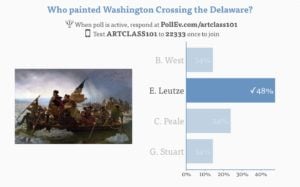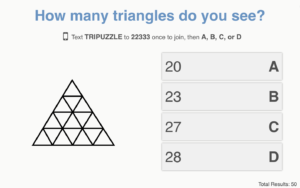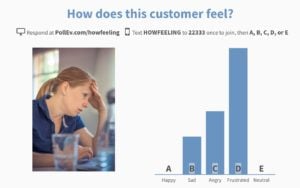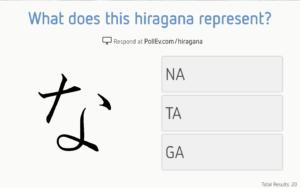Introducing a new way to use images in your questions
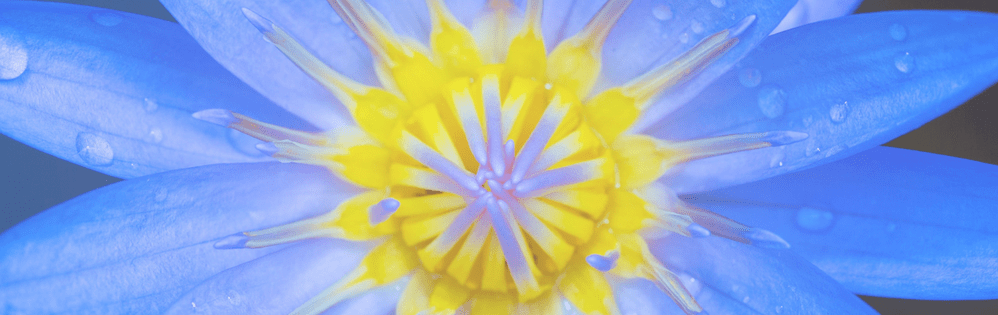
Sometimes the best way to word a question is with a picture. Poll Everywhere already lets you embed static and animated images in the title of a question, or as answer options in a multiple-choice question. But now the engineering team has dreamed up a new way to use images.
You can now add an image side-by-side with the bar chart in a multiple-choice question. This includes both multiple-choice and ranking questions. The image will appear alongside the chart when you present it to the audience. If you hide the chart, the image will remain visible alongside your response options.
This update is available now for all presenters, and opens up new possibilities, enabling you to phrase a question around an image. Here’s how you can put this update to work:
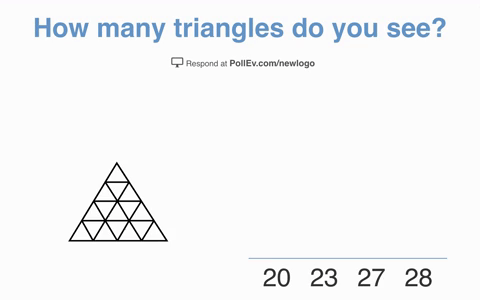
How to add an image next to a bar chart
Start by heading over to My Polls. Select ‘Create’ in the top left corner. Type out a new multiple-choice question, and click the photo icon directly across from your title. A window will appear asking you to upload an image. Here’s a screenshot of where to click:
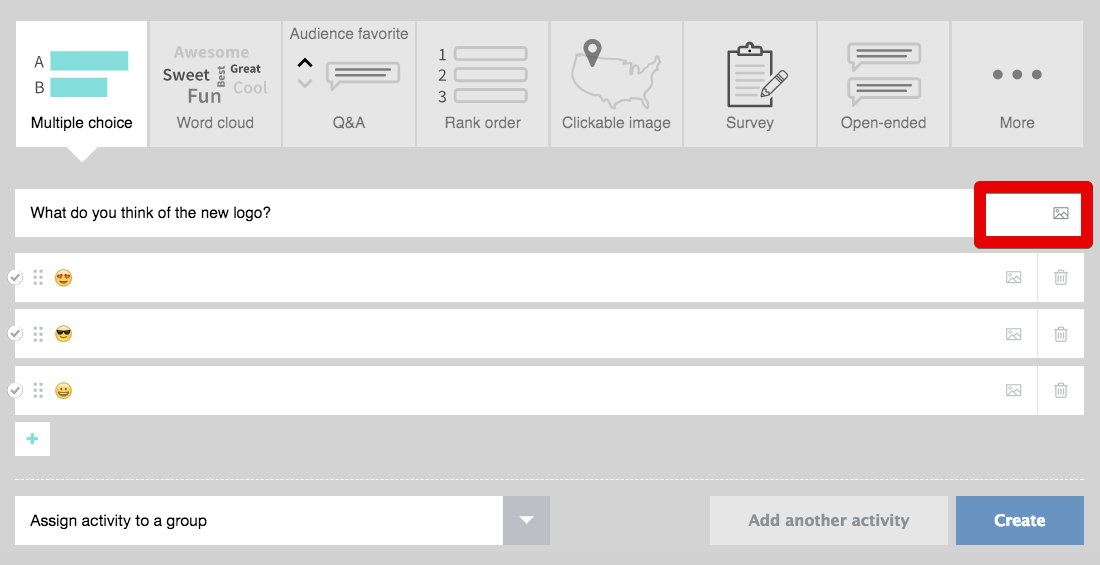
The photo icon will update with a tiny version of your image, once it’s finished uploading. Hit ‘Create’ when that happens. On the following screen, mouse over the top right corner of your chart to reveal the customization icons. Select the paintbrush to open the ‘Visual settings’ menu. Scroll down and click ‘Instructions view settings.’
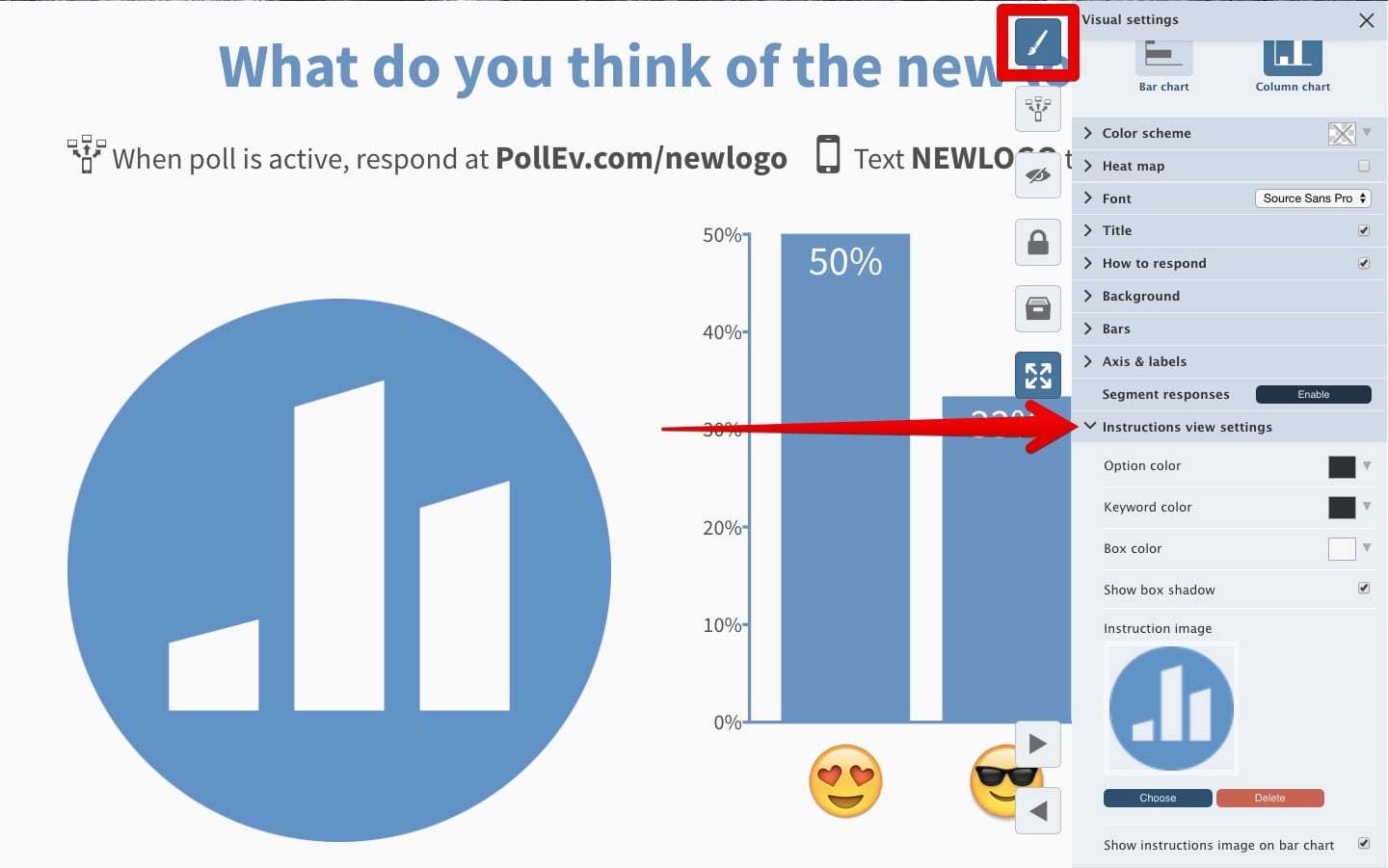
If you don’t need to show your image alongside the bar chart, simply uncheck ‘Show instructions image on bar chart.’ The audience will still see the image on their devices when they respond online, or when you choose to hide the bar chart. Click the eyeball icon next to this menu to see how that looks. Here’s a screenshot of the finished question:
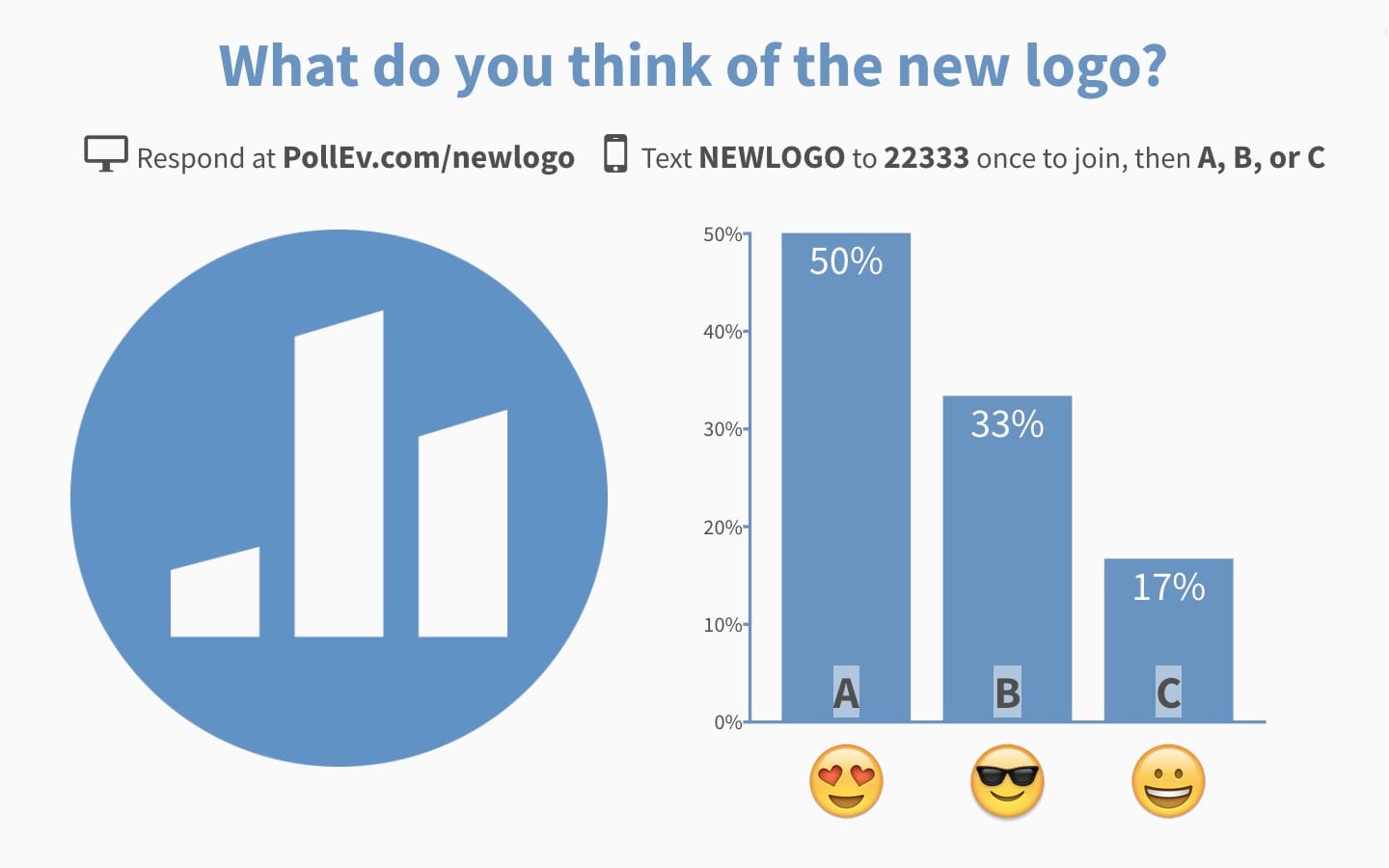
How will you use images in multiple-choice questions?
There are lots of ways to use these new “Instruction images” in questions. The following examples are just a handful. When you create one of your own, be sure to share an image with @PollEverywhere.
We love seeing your creativity on display.
A few reminders: this update only affects multiple-choice and ranking questions, and supports PNG, JPEG, and GIF images. You must enter a text title for your question – not just the image. Refer to this post if you want to use an image as either the title or response options of your question.
Need more inspiration? I have plenty more ideas on how you can use interactive images in your presentations. You can also find a full rundown of Poll Everywhere’s recent updates – including some big changes to surveys – in the New Features section of the blog.
Happy polling!