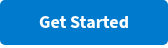How to Embed Polls into PowerPoint or Keynote (Mac Edition!)
.png)
The Poll Everywhere for PowerPoint and Keynote integration is one of our most popular integrations, and for good reason: it seamlessly incorporates audience engagement into any presentation. Here's a quick how-to on how you can level up your presentation with live polling:
1. Get your ducks in a row
First, download the Poll Everywhere for PowerPoint or Keynote integration for Mac.
Once you download the integration, open your presentation on PowerPoint or Keynote and the Poll Everywhere application.
In the Poll Everywhere app, you can create your Activities directly in the app or insert existing Activities into your slide deck. Select your Activity and hit "Insert Slides", this will insert your Poll Everywhere Activities into your PowerPoint or Keynote slide deck.

2. Get this party started
Once you've inserted your slides, you can drag and drop the thumbnail of the Poll Everywhere slides anywhere within your slide deck based on the flow of your presentation. When the Activity is inserted and not activated, you will see four squares at the corners of the slides.
Note: If you want to add text or images around the placeholder image, it's okay to resize it within the slide.

3. Rock your presentation
The Activities will automatically activate as you present your slides in "Present" mode. You don't have to worry about pressing any extra buttons; just hit the next slide, and your Activity will be live.
The audience can follow along at your PollEv.com URL on their phones, tablets, or laptops. Every time you navigate to a new Poll Slide, their screens update instantly, so they always know which question to answer. Easy-peasy.
Pro Tip: If you're practicing your slides in Present mode, you may have activated your Poll Everywhere Activities. We recommend heading to your Home Dashboard and deactivating any Activities ahead of your presentation so that your audience doesn't catch a sneak peek of your poll questions.
Why embed polls into your slides?
Presentations can be disengaging for the audience, especially if they are one-sided. To keep your audience interested throughout the entire presentation, incorporate engaging Activities like Poll Everywhere to get them involved and invested. By asking the audience questions, they get to become active participants in your presentations and will, therefore, pay attention.