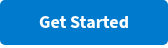Embedding Live Activities into PowerPoint Presentations
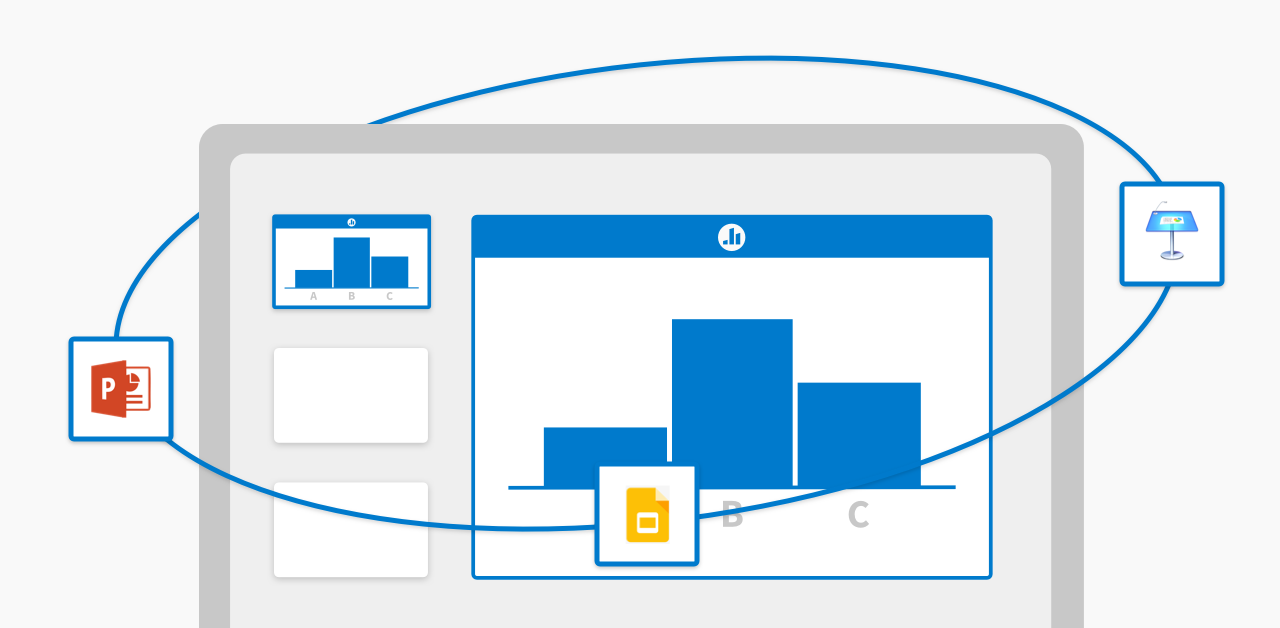
Crafting the perfect slide deck takes more than beautifully formatted graphs and animations—it’s about engaging your audience and sparking meaningful discussions that have a lasting impact.
That’s where Poll Everywhere comes in. Using our slideware apps, you don’t have to leave PowerPoint every time you think of a question for your live audience. Seamlessly incorporate your Poll Everywhere activities in your presentations by embedding them as slides.
Prepare in advance
Using Windows?
Start by downloading the integration for your Windows computer. You’ll find a new tab in your PowerPoint ribbon called ”Poll Everywhere.” Once you sign in to your Poll Everywhere account, you’ll be able to view, create, edit, and insert activities directly into your slide deck.
On a Mac?
Download the Poll Everywhere for Mac app and follow the installer directions. Once it’s launched, sign in to your Poll Everywhere account. The app will stay open in its own window beside PowerPoint. While the app runs, you’ll see the Poll Everywhere icon in your dock.
For more detailed instructions and troubleshooting help, visit our comprehensive Support center.
When you’re ready to embed your activities, they’ll load directly into your slideshow after the slide you currently have selected. From there, you can treat them like a typical slide—rearrange their order by dragging and dropping their thumbnails.
Do not modify any elements of the Poll Everywhere slide, including the objects on the slide itself and any details in the presenter notes section.
Tip: Using Activity flows, you won’t have to worry about hiding, locking, and finally revealing responses during your live presentation. We’ve done the work for you—with one click, insert three distinct views of your activity, each with its own unique response settings.
You’re all set! As a final sanity check, test your interactive deck before going live. Enter presentation mode and move between slides to see your Poll Everywhere activate immediately.
Present with confidence
Congratulations, you’re ready to present. As you advance to the next slide while in presentation mode, your embedded Poll Everywhere slides will automatically activate and begin collecting audience responses. Responding is easy with the devices your audience members are already using. Instead of checking notifications or switching tabs, they’ll transform their smartphones, tablets, and computers into engagement tools and actively listen to your presentation.
You decide if and when audience members see others’ responses. If your main goal is to engage, displaying results as they come in can act as an incentive for those who haven’t submitted a response yet. If you’re incorporating correctness into your activities or want to give your participants some time to answer with complete honesty, hiding results for the first few minutes is a great way to go. Adjust how results are displayed using your toolbar at the top right corner of your screen.
By incorporating live activities, you can seamlessly pivot and adjust your presentation to fit your audience.
- Break the ice with a friendly Competition. Whether or not it’s related to the material, a fun group activity can spark excitement and start the presentation on a light note.
- Present a quick gut check in the form of a Multiple choice activity to see where participants stand on a specific topic. If everyone’s confident from the get-go, spend less time on that area and focus on what matters most to the group.
- Allow your audience to weigh in during brainstorming sessions with an Open-ended activity. Long-form responses will appear on the screen as they’re submitted to be discussed as a group.
- Hosting a Q&A session? The conveniently named Q&A activity lets audience members submit their questions and upvote or downvote each other’s responses. Spend time on the most popular questions—they’ll be ordered by number of upvotes.
Go from a one-way information transfer to a meaningful dialogue. Not only will you, as the presenter, have some much-needed break time during your presentation, but you’ll also empower your audience to drive the course of the discussion.

Analyze results
Your presentation doesn’t end when you’ve gone through all your slides and closed PowerPoint. Instead, Poll Everywhere equips you with the tools you need to gain insight into your audience and impact your long-term strategy.
After the session, take a moment to run a report on the session and look back at how it went. Whether it’s an Executive summary report that shows your overall engagement at a glance or a Participant response history report that dives deeper into individual participation, the results can come in handy much later down the line.
Imagine this: You run a remote Q&A session and within a few minutes of presenting your Poll Everywhere activity, you begin to uncover some surprising trends among the crowd. Based on the responses and the discussion that follows, you already have plenty of action items in mind. You’re focused on getting through the agenda without going overtime though, so you move forward onto the next topic.
What happens next? Since the presentation was virtual, participants didn’t discuss follow-up opportunities as they filed out of the room. Jog your memory with an Executive summary report—you’ll see everyone’s contributions in one convenient view. By enabling Participant registration in advance, you can trackback responses to an individual and continue the discussion one-on-one.
On top of that, you’ll have access to the big picture. How did this session compare to previous ones you or other presenters have run? Use the reporting tool to leverage key takeaways ahead of the next one.