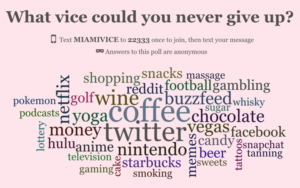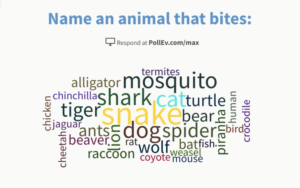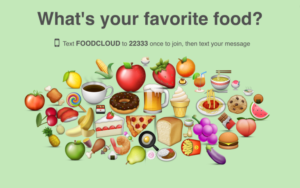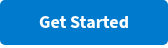Visualize audience feedback with a live word cloud in Google Slides
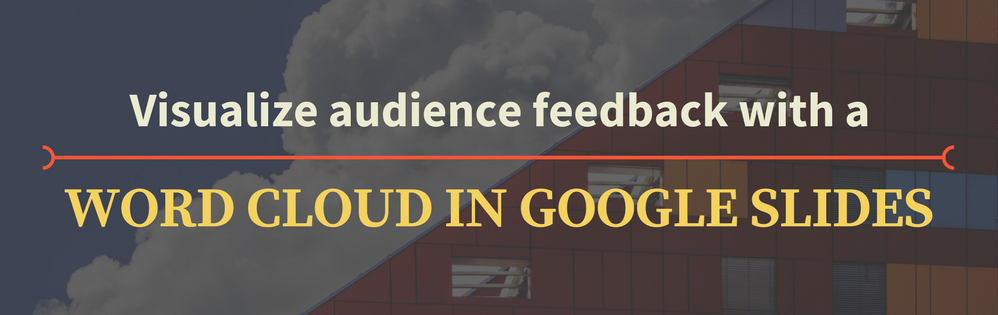
Word clouds are one of Poll Everywhere’s most versatile tools. I’m always discovering creative uses for them.
A recent favorite comes from a teacher who uses word clouds to help her students analyze personality traits. She creates a word cloud with someone’s name as the title, then asks each student to submit five words they’d use to describe that person’s personality.
I gave this a shot using everyone’s favorite Star Wars rogue with a heart of gold, Han Solo. I presented this poll to the office and collected everyone’s responses online.
The size of each word in the cloud is based on how many duplicate entries it received. As you can see, rogue and scoundrel received the most entries – no surprises there – making them the largest words in the cloud.
In this post, I cover two ways you can use Poll Everywhere’s word cloud generator with Google Docs and Google Slides. Whether you’re creating a word cloud manually, or collaborating on one with your audience, the creative possibilities are boundless. Here are just a few:
How to create a word cloud from any text
Creating a word cloud using text from Google Docs is a snap with Poll Everywhere.
Say you’re writing an essay or preparing a presentation and you want a quick snapshot of frequently used words. Pop over to Poll Everywhere, create a new word cloud, and paste in your text.
Poll Everywhere automatically creates a word cloud from the text you provided. This shows you which words you’re using most often. Once you have your word cloud, you can tweak its visual settings to give it an extra splash of color, or save it as a screenshot to embed back in Google Docs or elsewhere.
Here’s a step-by-step breakdown of creating a word cloud from a Google Doc:
2. Hit ‘Create’ and navigate to the ‘Test’ tab on the next screen
3. Activate your Word Cloud, then copy and paste your text into the text box
4. Click ‘Submit’ and Poll Everywhere handles the rest
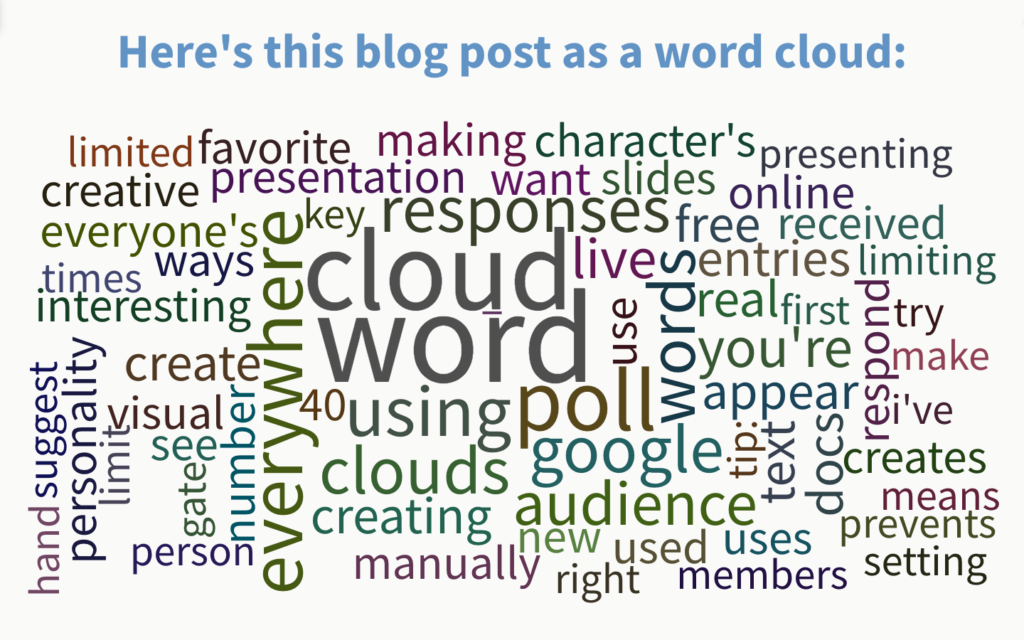
Collaborate on word clouds with your audience in Google Slides
The real magic of a Poll Everywhere word cloud happens with a live audience. Instead of manually adding words to your cloud, you can collaborate on one together with your audience in real time.
Poll Everywhere for Google Slides lets you create and present word clouds directly within your presentation. People respond online using their phones or other web-enabled devices, and the results appear live for all to see.
Seeing each word in the cloud grow and shrink as the responses pour in is a real treat. It’s interesting to map how popular opinion changes as new words appear in the cloud. Presenters and educators across the globe have used live audience word clouds in all sorts of interesting ways – from icebreakers to election feedback.
Here are some choice examples I’ve recreated from the Poll Everywhere community:
If you want to try your hand at making Word clouds using Poll Everywhere, I suggest starting with a free account.
There’s no limit to the number of word clouds you can create, and all the visual setting options are available right out of the gate. However, there is one key restriction to consider on a free account: responses. Free educator accounts are limited to 40 responses per question (25 per question for free business accounts). That means if you’re presenting your word cloud to a live class, only the first 40 entries will appear.
Tip: Make the most of your responses by limiting the number of times each person can respond to one. This prevents any overzealous audiences members from using up all the responses.