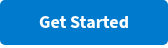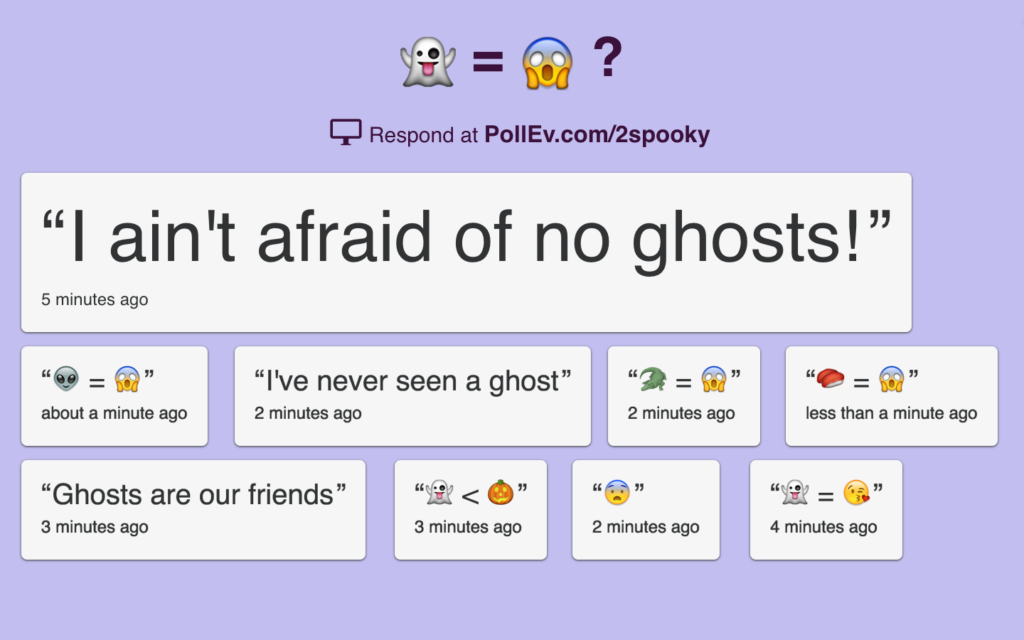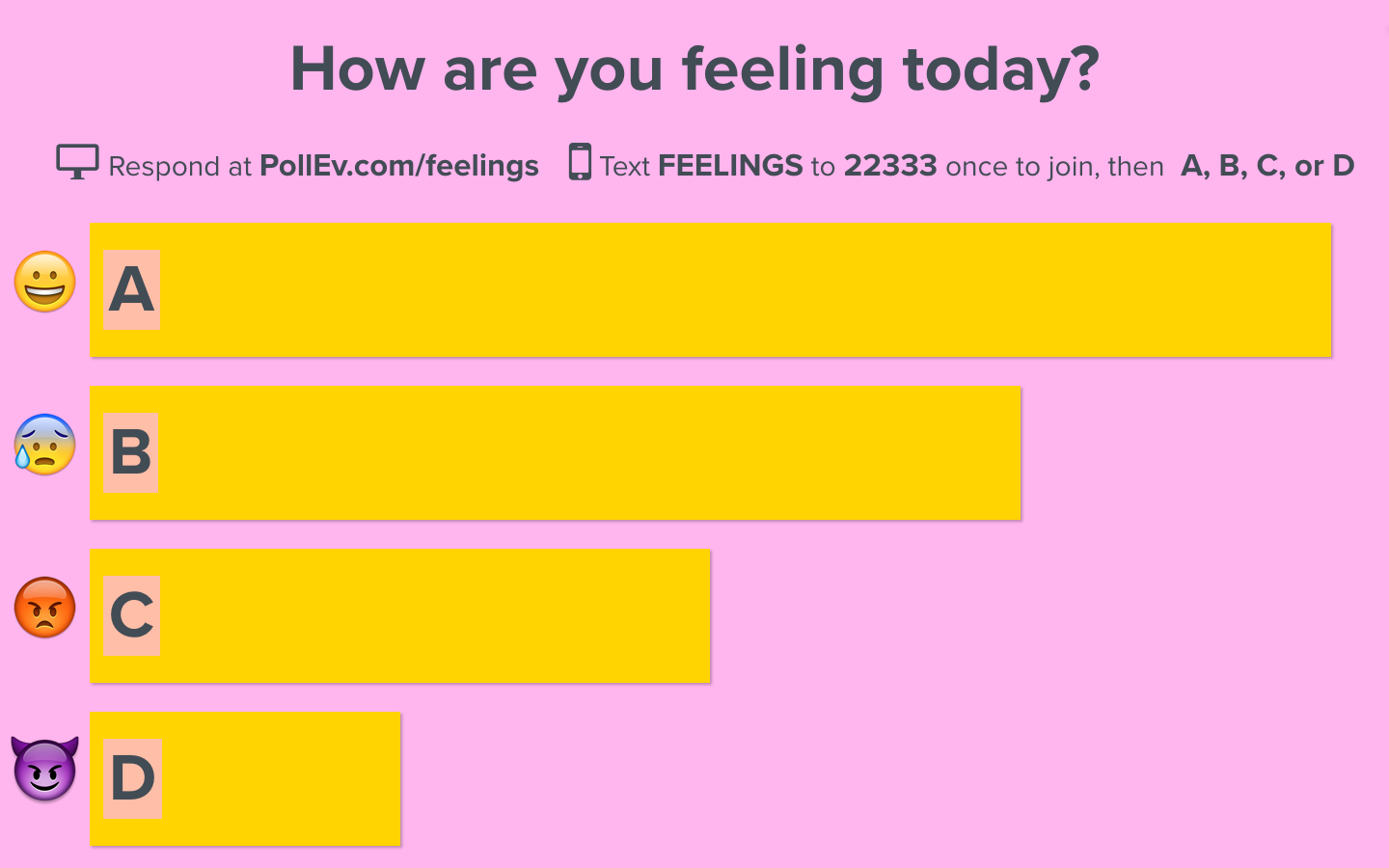Create Emoji Quizzes Online with Poll Everywhere
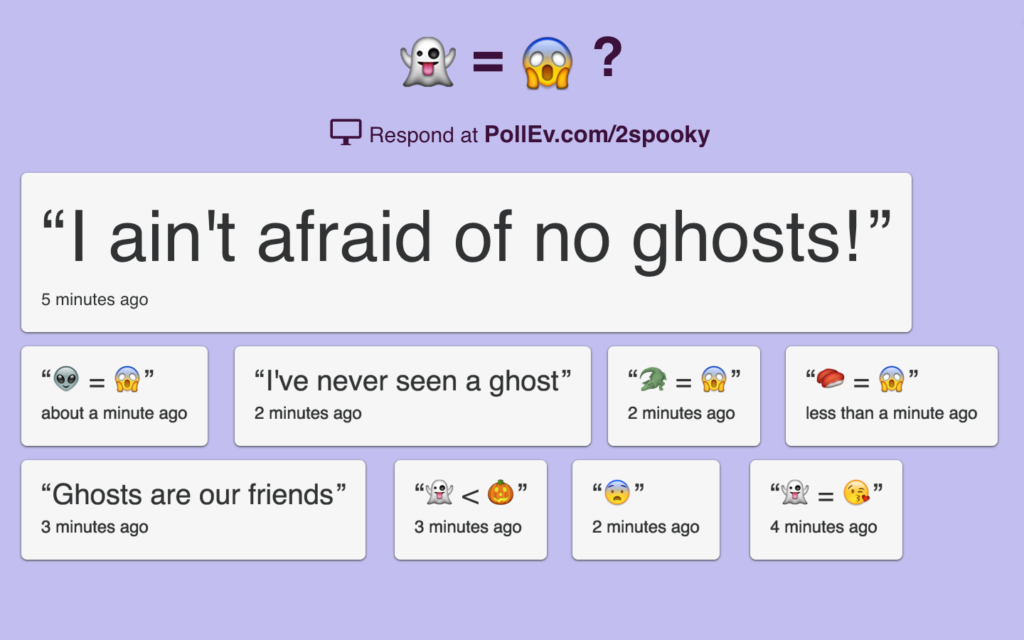
Poll Everywhere has officially gone post-language with full-blown emoji support for all poll types! Emojis can be questions. Emojis can be answers. Emojis are everything. Emojis are everywhere. Don’t waste anymore hours buried in your thesaurus struggling to find a word that encapsulates “unrestrained jubilation” when you can use 🤩instead.
New to Poll Everywhere? Get started today and create your first emoji quiz. Your audience will love the exciting variety of responses and your presentation will be 🔥.
How to create your first emoji quiz online
If you aren’t familiar with Poll Everywhere, here’s a quick breakdown of how to get started. Go to your Home Dashboard page on Poll Everywhere’s website. You’ll be asked to create a Poll Everywhere account if you don’t already have one (it’s free for small audiences or for classes of up to 40 students). Next, give the big, blue ‘create’ button a tap up in the top-left corner of the screen. A box will pop up that looks like this:
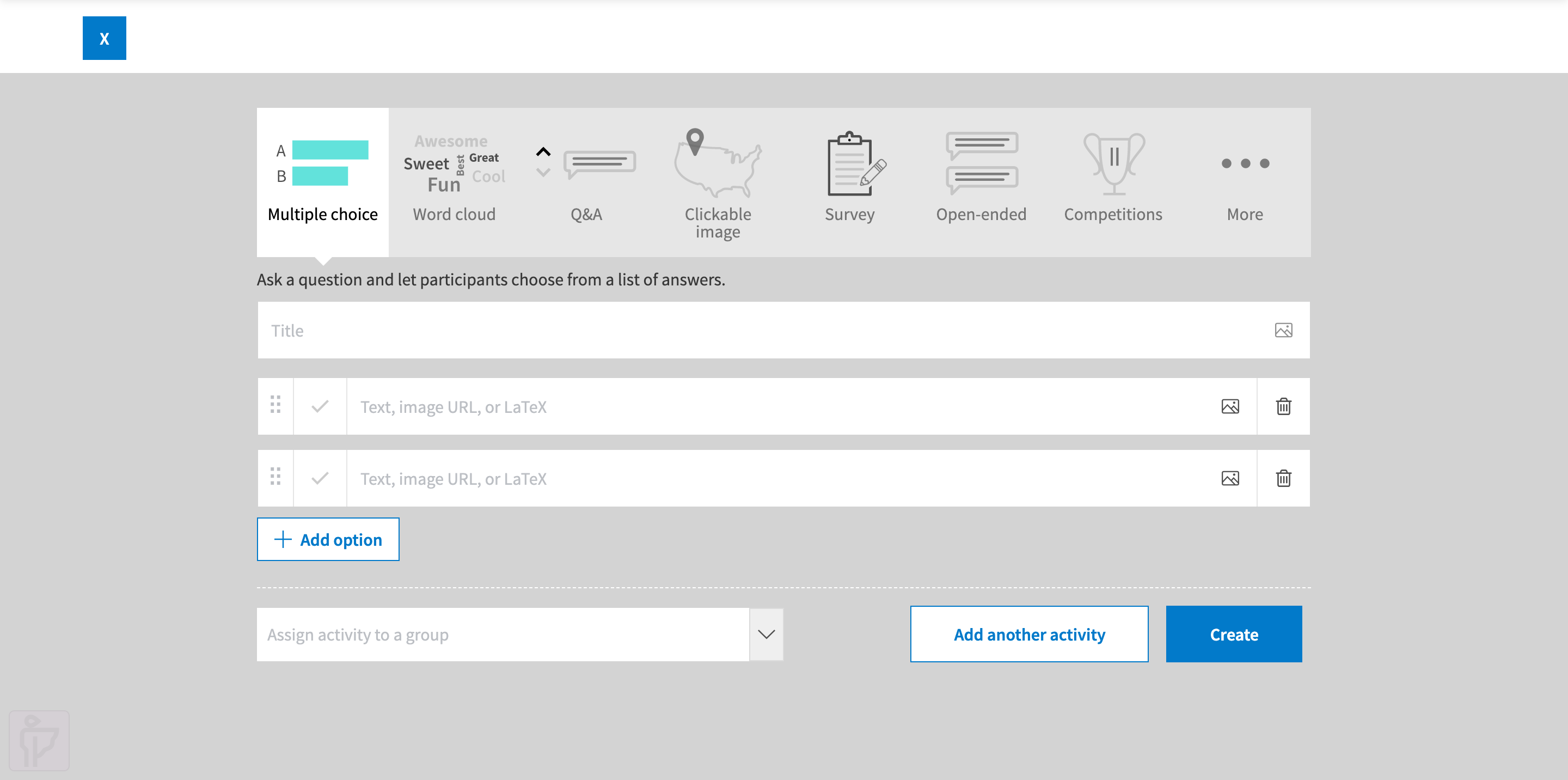
This is where you create your emoji quiz online. Multiple choice is selected by default. All you have to do is fill in a question and possible responses in the appropriate spaces.
There are several ways to get emojis into your question. On Mac, I prefer the CTRL + CMD + SPACE keyboard shortcut. Windows users, tap the smiley face icon on your touch keyboard. Check out this guide if you get stuck.
Once you have the best emojis for your question, hit ‘Create’.
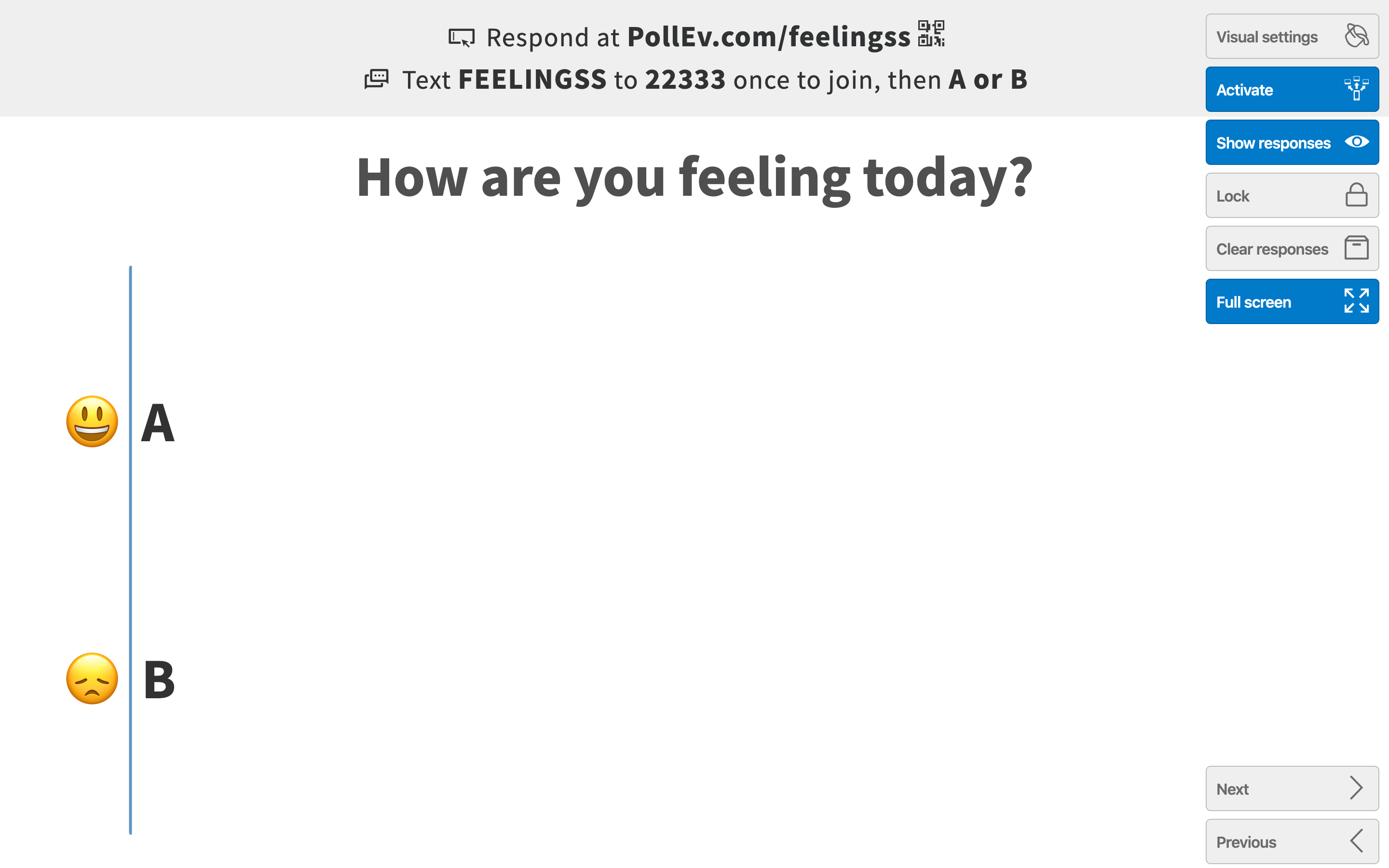
You should now have a simple multiple choice question. All you need now are some responses. Your audience can either visit a website and respond online, or text a number on their phones. Don’t forget to click the ‘Activate’ button (below the paint bucket) first.
Now your new emoji quiz is up and running. Time to make it yours. Poke around the visual settings menu (click the paintbrush icon) and create the perfect style for your question.
Check coolors.co if you need help finding the perfect color scheme.
Note: Participants with older devices may not be able to see your latest-and-greatest emojis. To avoid any awkward emoji gaps, check this chart. It dates emojis by year. Use ones that are older than two or three years and you should be good to go. Remember, even if you can see an emoji, that doesn’t guarantee the entire audience will see it as well.
When emojis just aren’t enough
Emoji polling might be the coolest thing to happen to live presentations since PowerPoint. But let’s not forget the other odds and ends you can throw into your questions.
- Clickable images such as maps or graphs
- LaTeX symbols for when you need to give a math test
- Non-emoji icons, such as hànzì characters 汉 and musical notations
- Animated GIFs for when you need to show a cat yelling at a cucumber
Some of these options are more practical than others, but they’re all there to help you fine-tune each question for its intended audience. For more inspiration, check out these fun trivia quizzes to ring in the new school year. Start creating your own emoji quizzes with Poll Everywhere.