Collaborating remotely with Poll Everywhere
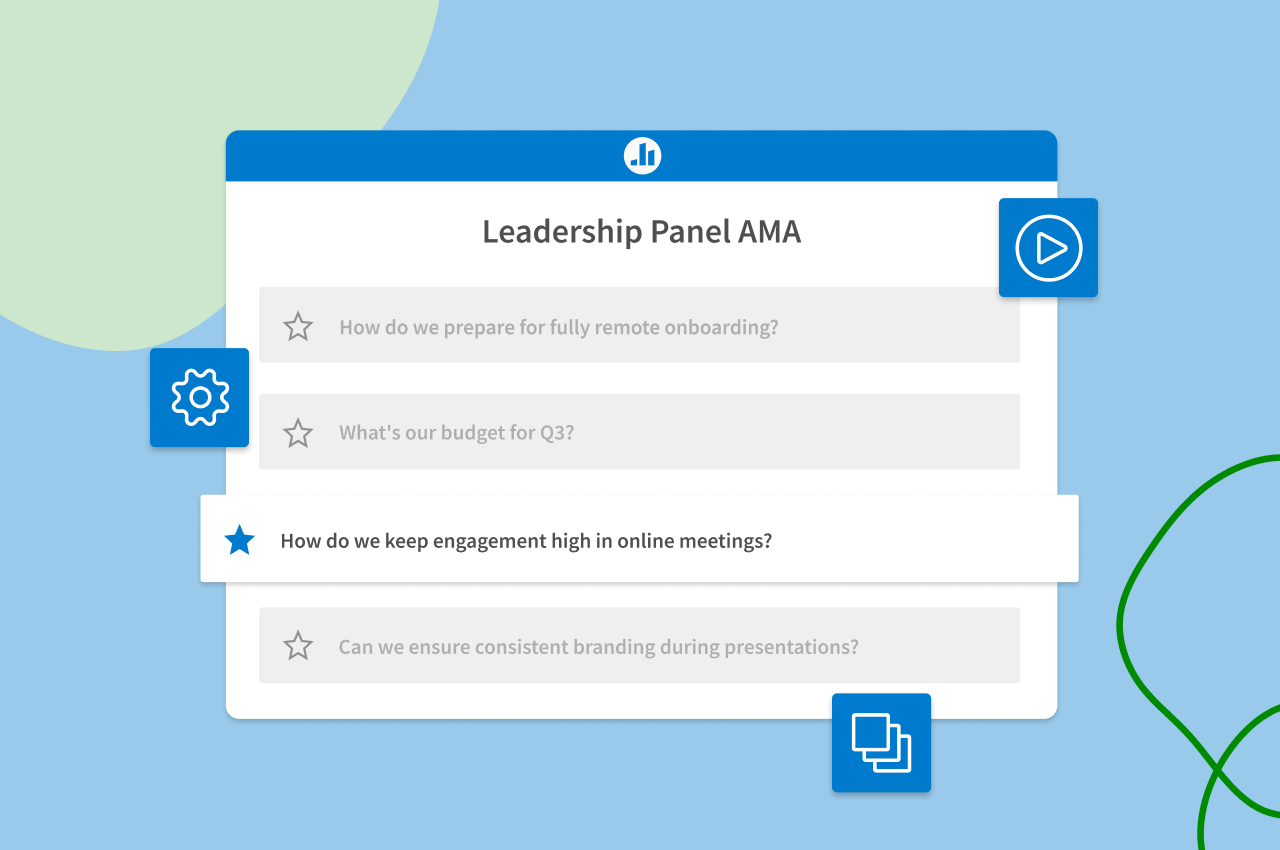
Working from a distance doesn’t mean working on your own. When you have virtual meetings, events, and classes coming up, how can you ensure that everyone on the team is interacting with participants and asking consistently engaging questions? There’s always the option to keep conversations on Slack, Microsoft Teams, and other collaborative platforms running in the background, but you’ll create a more streamlined and productive workflow with one Poll Everywhere account that consolidates the whole team’s activities in one place.
It all starts with setting your teammates up for success. By configuring account-wide settings in advance to fit your unique goals, you’re giving everyone a head start so they can focus on creating and presenting activities. The more seamless your onboarding experience is, the more time you’ll spend planning engaging online meetings across your organization.
Curious about how a virtual Q&A session with an executive panel went? Checking in to see how students responded during a recent online class? See the results directly in your account — no need to export results and share spreadsheets. When you have follow-up conversations with the team, everyone can have access to the same data.
You can now invite your teammates to your account and start aligning your work — from anywhere.
1. Send invitations
Make sure everyone is on the same page by inviting colleagues to your Poll Everywhere account. Send your teammates an email, complete with a custom greeting. Once they accept the invitation, you’ll be able to manage the entire team.
2. Move and copy activities
With the whole team on the account, you can easily share access to customized activities. Create an activity, edit its visual and configuration settings, and then copy or move it to another user. All they have to do is present it during their virtual meeting, class, or event and you’ll start seeing their results coming in live.
On the flip side, you can also present on behalf of other users on your account. Navigate to Account polls to see everyone’s activities at a glance. Click on an activity’s title to activate it yourself.
3. Configure account-wide settings
With multiple users on one account, you can save the time it takes to adjust configurations and settings before every presentation. Decide on the activity, response, and privacy defaults that work best for your unique team and apply them only once to save your preferences across every presenter on the account going forward.
4. View results
Presenting activities in parallel doesn’t have to mean following up on your own. With teammates on your account, you can see everyone’s results to compare engagement levels, participation, and correctness. Use the response data to make strategic decisions that will propel your organization forward.
5. Designate account admins
Looking to grant more access to certain users so you can split up the management responsibilities? Navigate to your setting to designate account admins directly. Then, they’ll be able to take over the duties you delegate, from managing users to creating activity templates to configuring account-wide settings.