8 advanced Poll Everywhere features for greater audience engagement
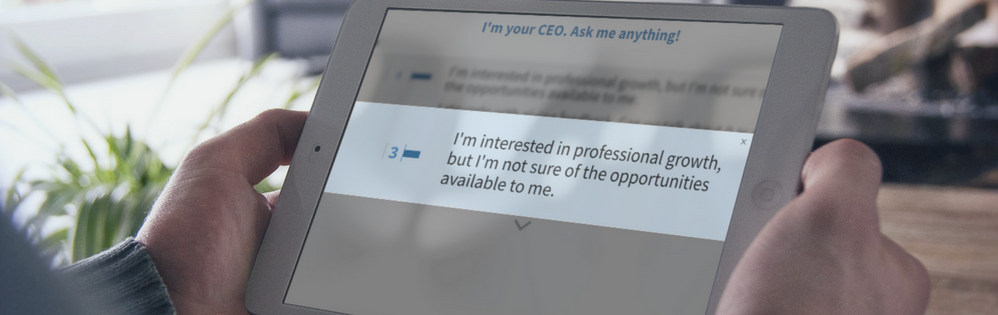
This is part two in a two-part series highlighting features that can open new possibilities for audience engagement. Read Part I: 8 advanced Poll Everywhere features for greater student engagement.
Just as educators have their go-to methods for engagement, presenters, corporate trainers, and instructional designers have their tried-and-true audience engagement moves:
- Icebreakers. A fun question to get everyone loosened up — and to introduce the audience to Poll Everywhere so later participation is seamless.
- Audience demographics. Do audience members drive or take public transportation? Do they own a cat? Work in HR? A quick poll reveals who’s in attendance.
- Audience feedback. What did did the audience love about the presentation, and what could be improved?
- Q&A for panels or leadership. Open the floor to anyone who wants to ask a question, then let the audience upvote their favorite responses to speak to the most popular questions first.
For those who want to expand their Poll Everywhere repertoire, here are eight advanced Poll Everywhere features for greater audience engagement.
1. Adjust poll visuals to match your brand
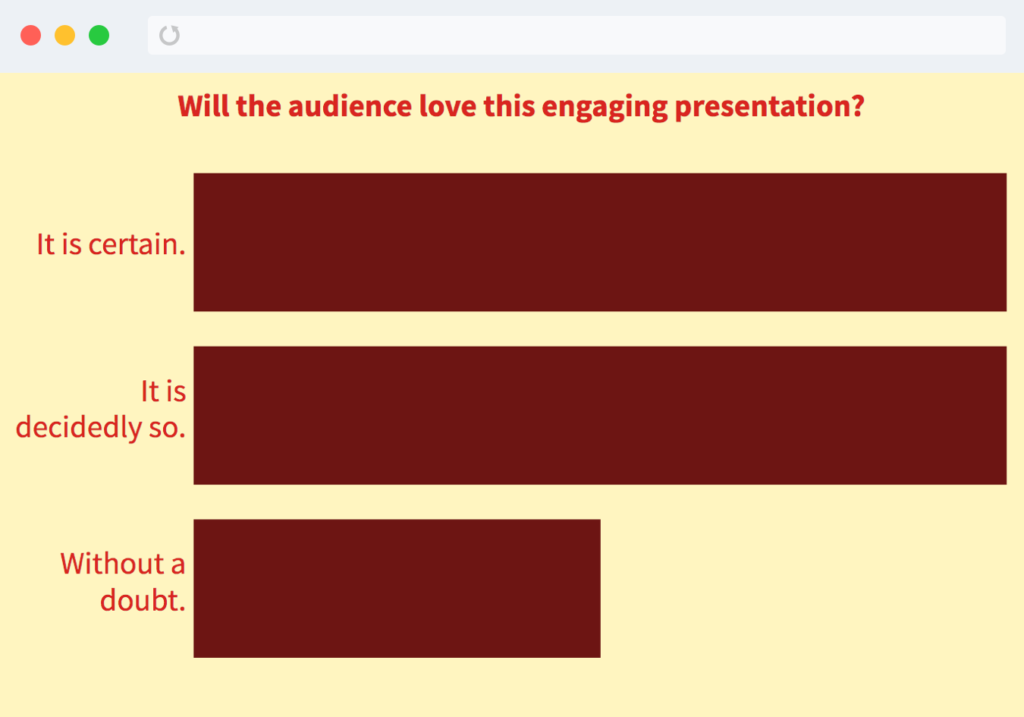
By default, Poll Everywhere sports a light, dark, or classic theme to adapt the look of your question to venue lighting in a single click. For established or aspiring brands who want more flexibility with visuals, Poll Everywhere’s extensive set of visual display options give you complete control.
To adjust the look of a Poll Everywhere activity, select the activity from My Polls. On the following screen (the live chart view), hover the cursor over the right side of the screen. You’ll see a column of display options appear. Select the top icon (the paintbrush) to open the visual settings menu.
From there, you can adjust title font, bar chart colors, backgrounds, or even add your own logo. The end result is a seamless audience experience across your entire presentation.
2. Prioritize agendas with a clickable image graph
Clickable images are popular as icebreakers because they work well for fun, creative uses — but clickable images have a serious side, too. The humble 2×2 graph can display more information in less space than an open-ended question can.
Plus, the picture-as-a-thousand-words truism is firmly in play here: it’s easy to grasp the nuance of a complex question when it’s displayed in a handy chart format.
It’s quite common to use a 2×2 graph to quickly rank projects in terms of urgency and importance, or to visualize the degree to which the audience agrees with and relates to a given statement.
3. Customize response pages to match your brand
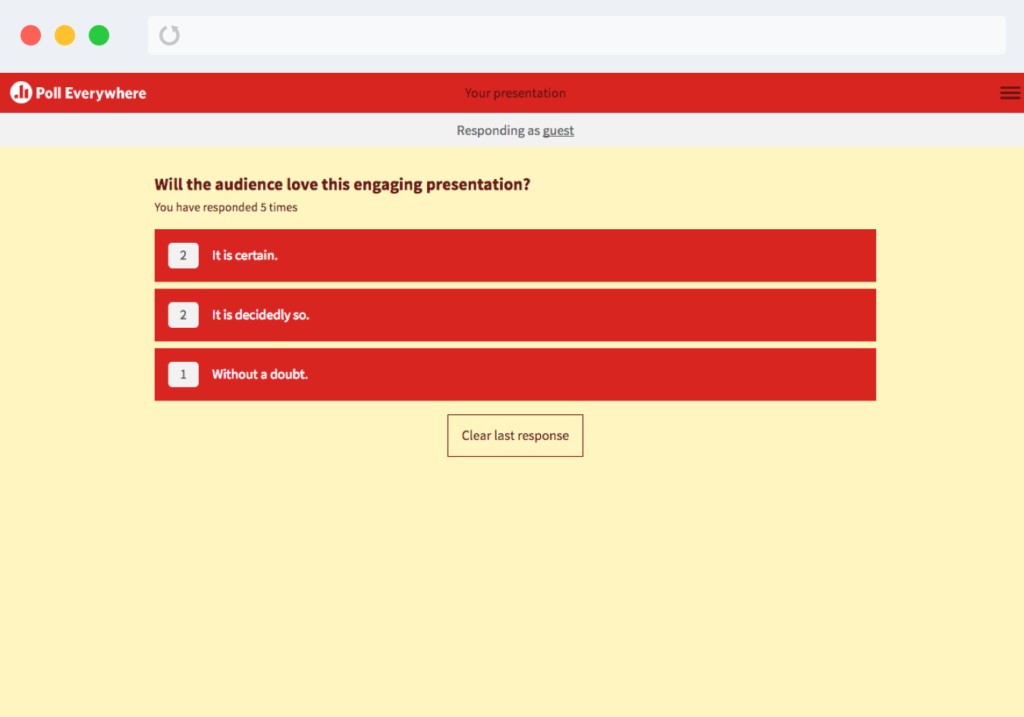
Adjusting poll visuals to match your brand provides a seamless audience experience in your presentation, and the branded response page does the same on participants’ devices.
Your response page — found at pollev.com/your-username — is the web address the audience types into their mobile devices to respond to your Poll Everywhere activities. Branded response pages give you the ability to customize this page to match your brand.
Found in your account settings, branded response page customizations include a number of color and font choices, but also the ability to change the text that appears on participants’ screens, and add your logo. Once you’re satisfied with the changes, you can apply your new visual settings to all sub-users on your account.
4. Share an activity (even when it’s not activated)
Need to quickly share a Poll Everywhere activity when you’re not in front of a live audience? Grab the shareable response link by hovering your cursor over the activity in My Polls, then selecting “share” when it appears.
Here, you can grab a link to send out to potential respondents (the activity doesn’t need to be activated in order for them to respond), or copy the link for the live chart view to discuss the results of that activity.
You can also embed the activity on any webpage by selecting the “embed poll” option.
5. Spark more honest discussion with anonymity
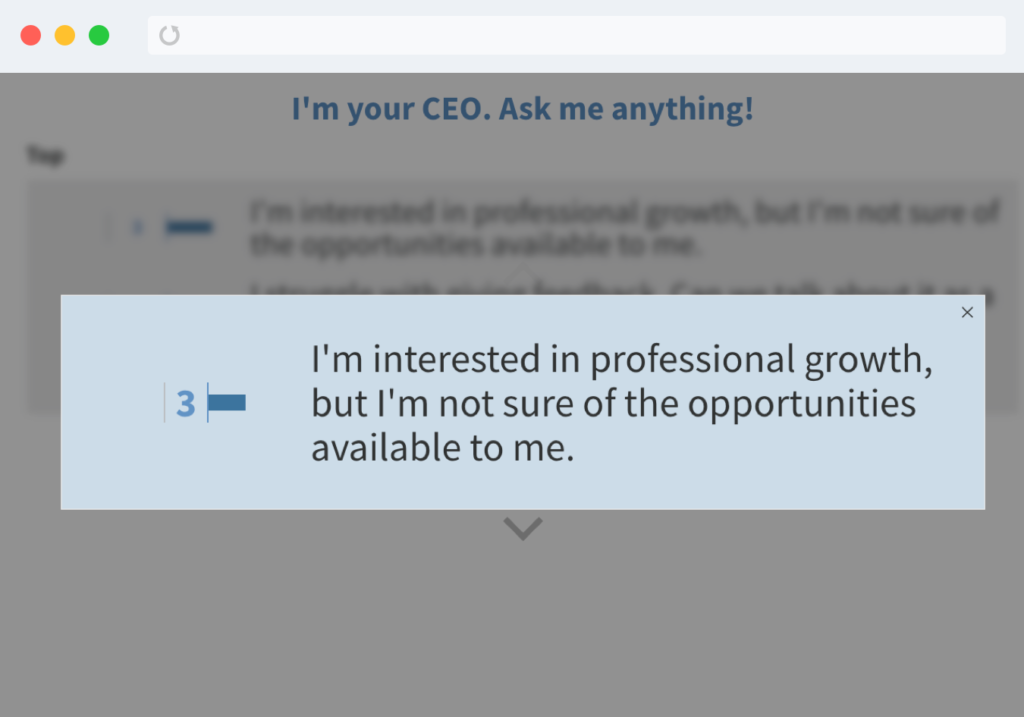
As a presenter, anonymity is one of your most powerful tools. When Gabriel Grant used it in his sustainability class at Yale, he coined the term “snowballing vulnerability” to describe the effect on his students.
In a nutshell, once a single participant opens up under the protection of anonymity, others tend to follow. The result is often an honest, productive conversation that wouldn’t otherwise have been possible.
Kohl’s uses anonymity to future-proof their company-wide all-hands meetings, demonstrating how effective anonymity can be when deployed strategically.
“[Poll Everywhere] not only includes everyone, it makes them feel comfortable asking the CEO what they want to ask. We’re three years in now, and it has become expected.”
— Luke Mueller, Internal Communications at Kohl’s
7. Access at-a-glance insights with the response history page
Reporting gives you a comprehensive overview of the data gathered during a presentation, and an easy way to share those insights with colleagues.
When you want to glance at the responses for a particular activity, dive into the response history page. Each Poll Everywhere activity houses its own response history page, where you can quickly skim individual responses, see a summary, download responses as an Excel-friendly CSV, or show participant responses on a map.
To access the response history page, head to My Polls and select the total number of responses for a given activity on the right side of the page. Clicking through will display the response history page.
6. Use surveys to collect feedback before or after a presentation
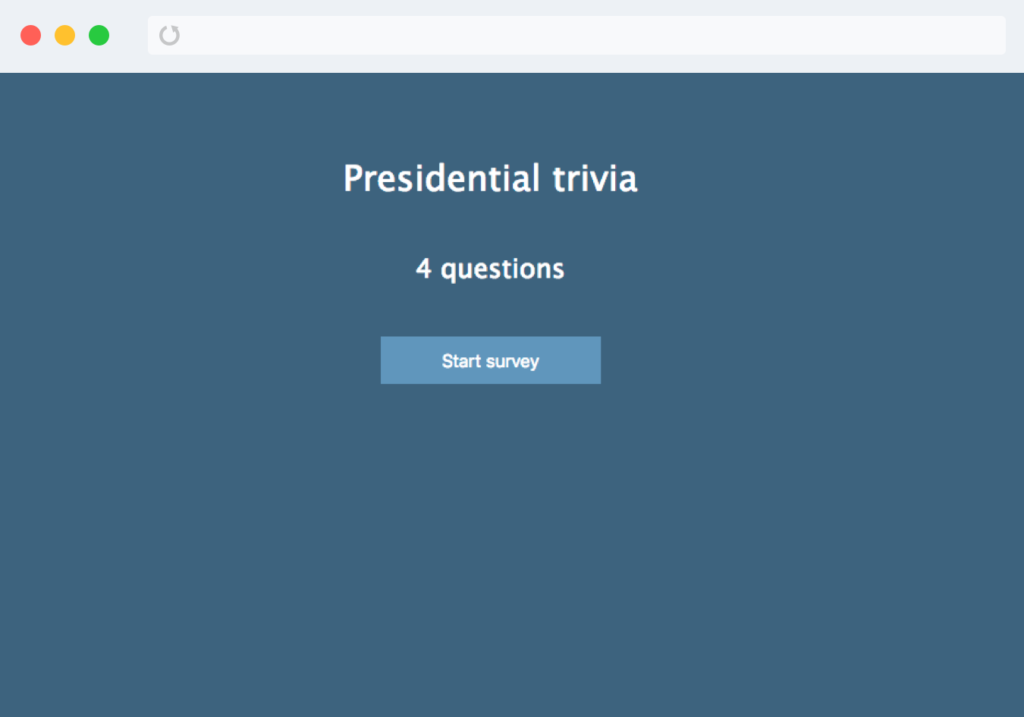
Poll Everywhere activities are the best way to engage a live audience, but what about those times when the audience isn’t in front of you or attending a live event on the web (such as a webinar)?
When you want to collect asynchronous feedback quickly, turn to the survey. A Poll Everywhere survey is simply a collection of the activities you already know — word clouds, multiple choice polls, Q&A — bundled up into one link you can easily distribute over the web. It’s perfect for pre-event registration, post-event follow-up, or quickly gathering feedback over email or social media.
8. Add collaborators without upgrading
Collaboration is one of Poll Everywhere’s most widely-used (and time-saving) features. By default, each premium Poll Everywhere plan includes a predefined number of collaborator seats. If you need to add a collaborator, but don’t need the extra features that come with an upgrade, you can add extra collaborator licenses to any account right from your account admin page.
To do so, access your “Manage users” page and look for “Purchase additional user licenses to add more users to your account.” Once selected, add the desired number of collaborators and a small, recurring charge will be added to your plan, no upgrade required.
Share your own best-loved features. Have your own tips and tricks to engage and excite the audience? Share them by tweeting us @polleverywhere.