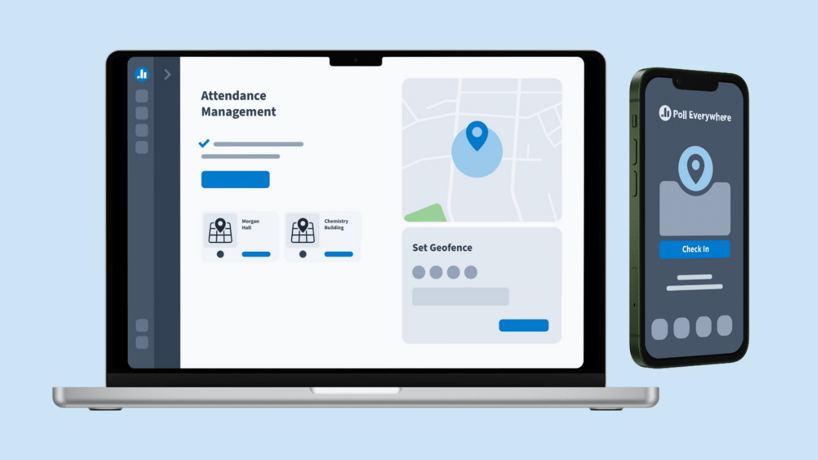
January 24, 2024 Product Updates
Introducing Attendance Management: Poll Everywhere’s Automated Attendance Feature
Poll Everywhere’s attendance tracking feature, Attendance Management, helps presenters streamline attendance taking and ensures participants stay engaged throughout the presentation through dynamic polling.
-
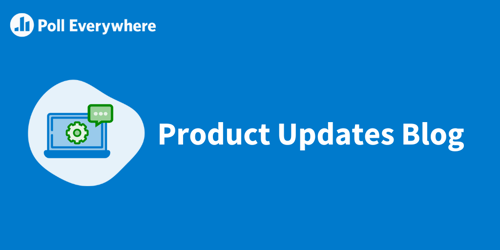
April 2024 Product Updates
April 24, 2024 Product Updates
What’s New
Introducing Auto Roster Sync 🎉
Our latest release, Auto Roster Sync, enables educators...
 Sara Selser
Sara Selser -
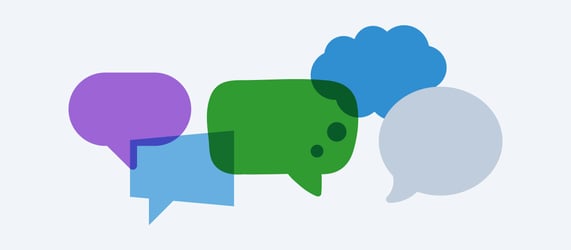
Why Teachers Struggle With Classroom Communication & How to Fix That
April 23, 2024 Education
These days, educators and students are at an impasse. Educators need help understanding if students...
Lynie Wong -
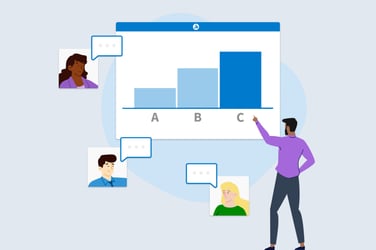
Pulse Checks Made Easy: 30 Multiple-Choice Poll Questions for Work
April 16, 2024 Business
Do your remote workers feel engaged? If your answer is “No” or even “I don’t know,” it’s time to...
Lynie Wong -

100+ History Quiz Questions for Educators
April 9, 2024 Education
History is not just about remembering random dates that go back in time. It’s about looking into...
Lynie Wong -
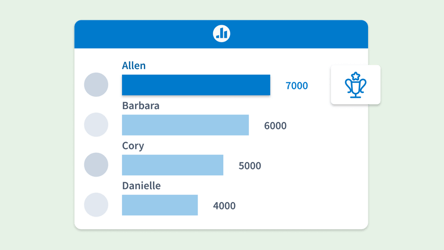
Game On: Build Connections with These 35 Team-Building Trivia Questions
April 2, 2024 Business
In 2023, only 33% of U.S. workers felt engaged, resulting in about $1.9 trillion in lost...
Lynie Wong -
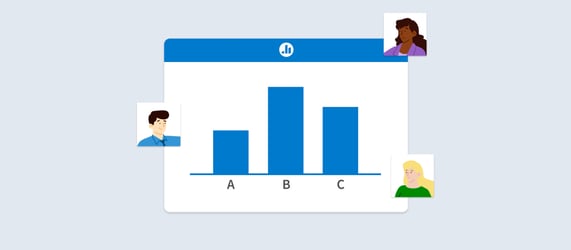
Achievement Tests: Definition, Types & Best Practices for Educators
March 26, 2024 Education
Achievement tests play a massive role in the education system. Many institutions use these tests to...
Lynie Wong